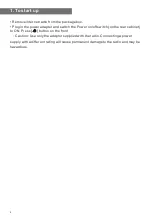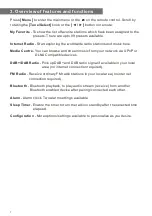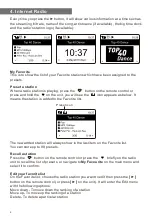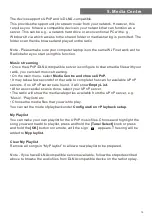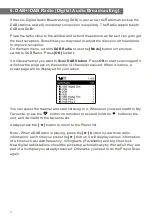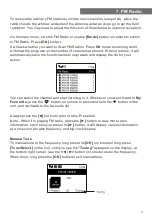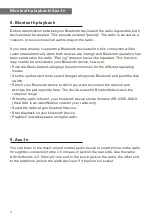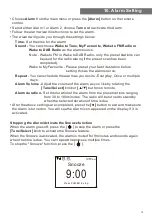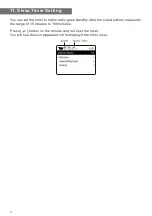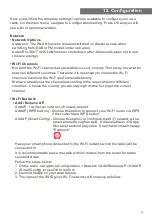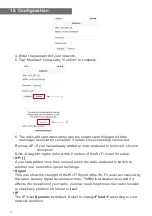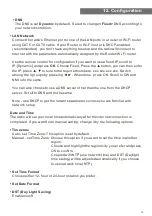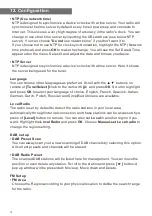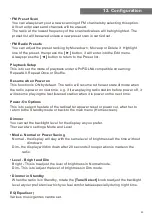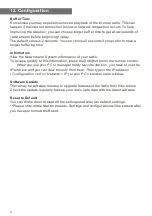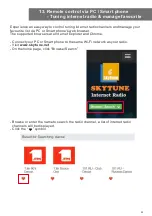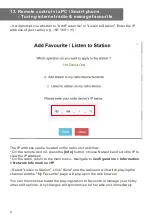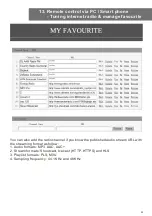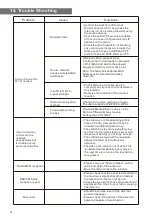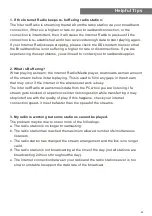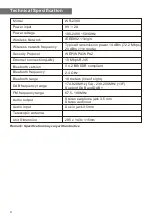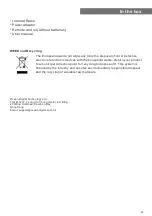18
• DNS
The DNS is set
Dynamic
by default. Select to change
<Fixed>
DNS according to
your network condition.
• LAN Network
Connect the radio's Ethernet port to one of the LAN ports in a router or Wi-Fi router
using CAT 5 or CAT 6 cable. If your Router or Wi-Fi router is DHCP-enabled
(recommended), you don't have anything to setup and the radio will connect to
Internet with the parameters automatically assigned by the Router/Wi-Fi router.
Use the remote control for configuration if you want to use a fixed IP, scroll to
IP:[Dynamic] and press
OK
. Choose Fixed. Press the ▲ button, you can then enter
the IP, press ▲, ▼ to tune to the required numbers: xxx.xxx.xxx.xxx. Switch
among the 4 groups by pressing ◄► . When done, press OK. Scroll to GW and
NM to do the same.
You can also choose to use a DNS server other than the one from the DHCP
server. Scroll to DNS and do the same.
Note - Use DHCP to get the network parameters unless you are familiar with
network setup.
Date and Time
The radio will set your local time automatically after the internet connection is
completed. If you want to do manual setting, change it by the following options:
• Time zone
Auto - set Time Zone: This option is set by default.
Manual - set Time Zone: Choose this option if you want to set the time in another
region.
Choose and highlight the region/city you prefer and press
OK to confirm.
Coupled with NTP (use network time) and DST (Daylight
time saving) will be adjusted automatically if you choose
to use network time (NTP).
• Set Time Format
Choose either 12-hour or 24-hour notation you prefer.
• Set Date Format
• DST (Day Light Saving)
Enable on/off
12. Configuration
Summary of Contents for WR-230S
Page 2: ......