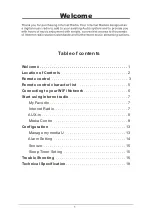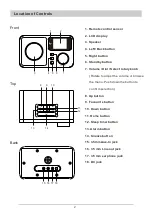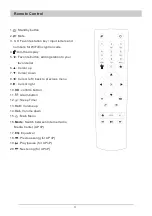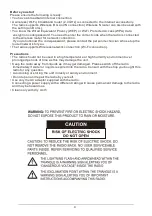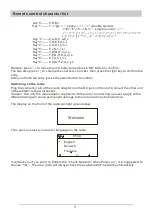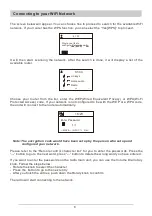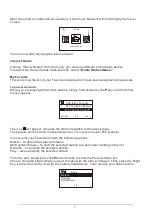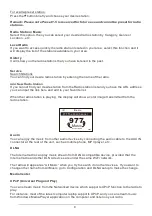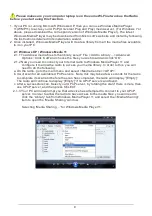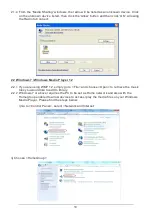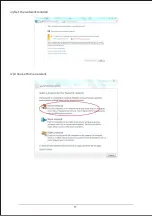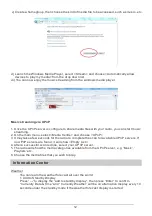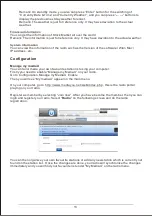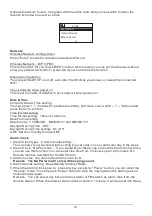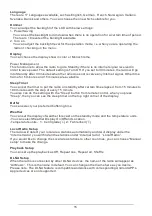Reviews:
No comments
Related manuals for WR-233

rd950
Brand: K40 Pages: 2

NRC-175
Brand: Naxa Pages: 12

005352
Brand: Marquant Pages: 12

IT3500
Brand: InTouch Pages: 39

TOYOTA CQ-MS7920A
Brand: Panasonic Pages: 24

GTX 320
Brand: Garmin Pages: 24

RS36
Brand: Curtis Pages: 3

Sound Splash FM
Brand: ION Pages: 2

TP8135
Brand: Tait Pages: 120

DA-300E
Brand: Arion Pages: 31

PANTHER 300M
Brand: COMNET ERICSSON Pages: 32

Ray215e
Brand: Raymarine Pages: 2

Apelco 5200
Brand: Raymarine Pages: 49

Texas Ranger TR-127DX
Brand: Ranger Communications Pages: 29

60.4518
Brand: TFA Pages: 32

iHome iBN20
Brand: iHome Pages: 20

iBT38
Brand: iHome Pages: 19

FS-T2
Brand: Radioddity Pages: 24