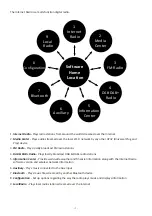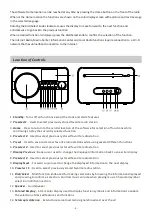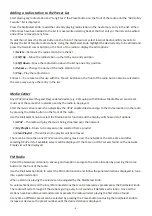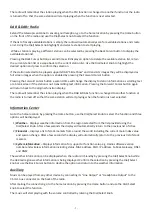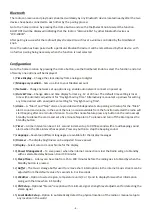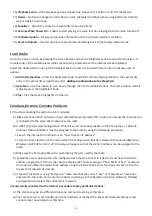16)
Playback Setup
– UPnP playback options: Repeat One, Repeat All , Shuffle or Turn Off the feature
17)
Device
– Option to change the radio device name (default is AirMusic) when using DLNA and Android
App or Apple Control App
18)
Equalizer
– Option to choose from eight different sound effects
19)
Resume When Power On
– Enable to start playing the same function playing when the radio turned off
20)
Software Update
– Display will provide information when a software update is available
21)
Reset to Default
– Use this option to reset all optional setting back to the factory default value
Local Radio
Go to the home location by pressing the Home button and use the Dial/Select knob to select this function. A
complete list of the available local radio stations being streamed over the internet will be displayed.
Select the desired station using the Dial/Select knob or press the Forward Cursor button to display a list of
options:
1)
Add to My Favorites
– Press the Dial/Select knob to add the currently playing station to the next empty
entry in the preset list as described under
Adding a radio station to the Preset List
2)
Auto Scan
– Use this option to scan slowly through the list of available stations. To select a station while it
is playing press the Dial/Select knob.
3)
Play
– Play the station highlighted in the list.
Solutions for some Common Problems
1) Trouble connecting the radio to a Wi-Fi network:
A) Make sure that a Wi-Fi network or hard wired Ethernet connected PC / Laptop can access the internet and
is connected to the same Wi-Fi network as the radio
B) A DHCP (Dynamic Host Configuration Protocol) server must be available on the PC/Laptop or a Static IP
(Internet Protocol) address must be assigned to the radio by using the following procedure:
• Search the internet for instructions on “how to get an IP address”
• From the Home location on the radio select the Configuration function, Network, Manual Configuration,
Wireless and DCHP to turn it off. A display will appear so that the static IP address can be assigned to the
radio.
C) Make sure the PC/Laptop firewall is not blocking the port used by the radio.
D) Sometime access points (ports) are configured such that to connect to it devices must have their MAC
address assigned to it. If this is the case the display will show a message of “Bad ESSID or Key”. To resolve
this problem obtain the radio’s MAC address using the Information Center function and enter it into the
Access Point allowed devices list.
E) If the Wi-Fi network is using “Encryption” make sure that the correct “Key” or “Passphrase” have been
entered into the radio. To re-enter from Home location go to Configuration function, Network, Wireless
Configuration and select the correct Wi-Fi network.
2) Successfully connected to the internet but unable to play particular stations:
A) The station may be in a different time zone and not streaming at this time.
B) The station server is overloaded (too many listeners) or reached the maximum allowable listeners and
cannot accept new listeners at this time.
- 9 -