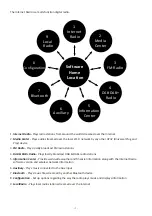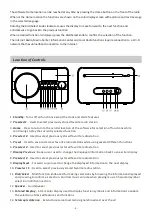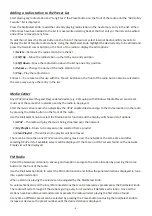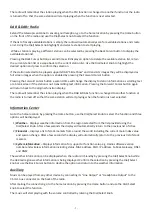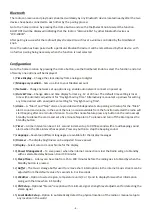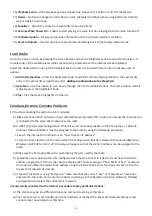The descriptions in this manual always refer to using the buttons or knob on the front of the radio for clarity but
each button or knob has an equivalent button on the remote controller that may also be used.
Getting Started
Connect the power cable to the radio and turn on the main power switch located on the back of the radio.
CAUTION:
Use only the mains AC adaptor supplied with the radio to prevent permanent damage to the radio or
potential hazard to the user.
The display will light up with a “Welcome” message followed by options for the language to use in future
messages. Using the Dial/Select knob highlight the preferred language and then press to confirm selection.
It is recommended to Enable the “Check Network when Power On” option so that the radio will automatically
connect to the Wi-Fi network when it is turned on.
Connecting to a Wi-Fi network
Music and information for several of the radio functions is streamed over the internet with connection to the
radio by wireless Wi-Fi network.
If the router has WPS it can be used to setup the connection with the radio or use manual setup.
From the list of available networks on the display highlight the network to be connected and confirm the
selection by pressing the Dial/Select knob.
Enter the WEP (Wired Equivalent Privacy) or WPA (Wi-Fi Protected Access) code or if one of these is not
available enter the Password or Passphrase.
To enter the information rotate the Dial/Select knob to display characters until the correct one is shown then
use the forward cursor (arrow) button to move to the next character position. To correct a previous entry use
the back cursor button. After the final character is shown on the display do not press the forward cursor button
to move to the next character position and press the Dial/Select knob to confirm that the information entry is
complete.
The radio will automatically connect to the network and when successful display the Internet Radio function
symbol. The radio will automatically update the local time when it connects to WiFi network.
Rotate the Dial/Select knob to change the function symbol displayed until it shows the desired function and
press to confirm the selection.
Internet Radio
After selecting Internet Radio function from the Home location a list of options will be displayed:
1)
My Favorite
– Select to play a station from a previously stored list of favorite radio stations
2)
Radio Station / Music
– Use this option to search for any radio station worldwide by Category, Genre or
Location.
3)
Local Radio
– The display will show a list of all the local radio station available.
4)
History
– Displays a list of the last 10 radio stations selected and played.
5)
Service
– after entering a radio station name a search is made over the internet to find the station.
After the selected radio station has started playing the color logo for the station is displayed.
Use the Dial/Select knob or the remote controller to adjust the volume.
- 5 -