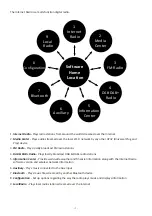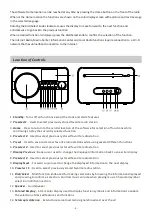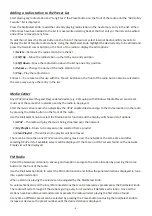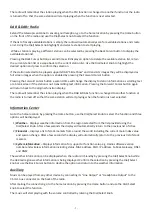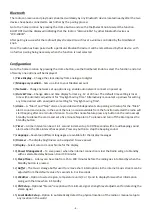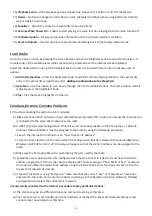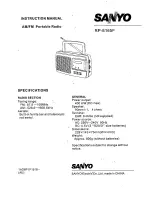Adding a radio station to the Preset List
Start playing any radio station and “Long Press” the Preset button on the front of the radio until the “Add to My
Favorite” list is displayed.
Press the Dial/Select knob to add the currently playing radio station in the next empty entry in the list. When
250 entries have been added to the list it is overwritten starting back at the first entry or the list can be edited
and entries removed at any time.
To edit the list press the Preset button on the front of the radio or select Internet Radio and My Favorite to
display the list of favorite radio stations. Using the Dial/Select knob highlight the desired entry to be edited and
press the forward cursor button on the front of the radio to display the edit options:
1)
Delete
– Removes the radio station from the list
2)
Shift Up
– Move the radio station up the list by one entry position
3)
Shift Down
– Move the radio station down the list by one entry position
4)
Rename
– Change the name of the radio station in list
5)
Play
– Play the radio station
Entries 1 – 5 are reserved for use with the ‘Preset’ buttons on the front of the radio but can also be selected in
the same way as any other entry in the list.
Media Center
Any UPnP (Universal Plug and Play) enabled device (e.g. PC/Laptop with Windows Media Player) can stream
music over the same Wi-Fi network used by the radio to be played.
Start the music stream over the network by the UPnP enabled device and go to the Home location on the radio
by pressing the Home button on the front of the radio.
Use the Dial/Select knob to select the Media Center function and the display will show a list of options:
1)
UPnP
– The radio will play the music being streamed over the network
2)
My Playlist
– Music to be played can be selected from a playlist
3)
Clear Playlist
– The entries in the playlist will be removed
There can be more than one UPnP server streaming music over the network at the same time and after
selecting UPnP a list of available servers will be displayed. If there are no UPnP servers found on the network
Empty List will be displayed.
FM Radio
Extend the telescopic antenna to ensure good reception and go to the Home location by pressing the Home
button on the front of the radio.
Use the Dial/Selection knob to select the FM radio function and follow the general directions displayed to tune
into a preferred station.
When a station is playing the volume can be adjusted by the Dial/Select knob.
To automatically store all the local FM radio stations that can be received as presets press the Dial/Select knob.
The radio will cycle through all the stations giving a very brief sound as it detects each station. Once all the
stations have been discovered and stored as presets the radio will start playing the first station found.
At anytime a different preset can be selected by pressing the Preset button and using the Dial/Select knob to
increase or decrease the preset number until the desired station is displayed.
- 6 -