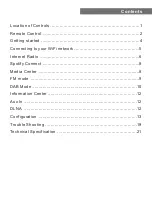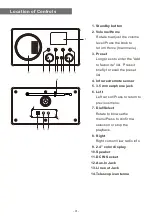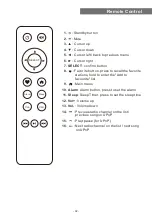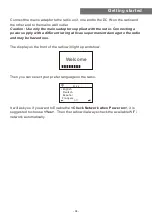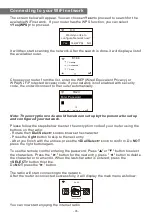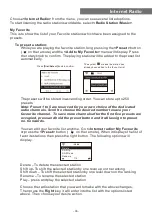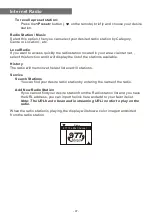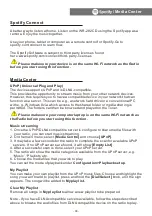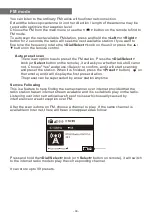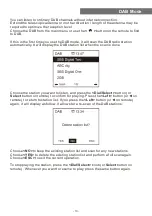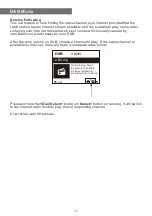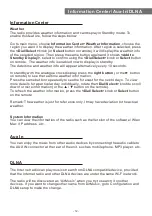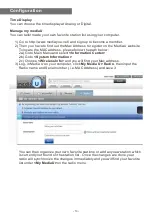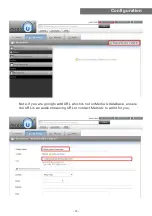Contents
Location of Controls ...................................................................1
Remote Control .........................................................................2
Getting started ..........................................................................4
Connecting to your WiFi network .................................................5
Internet Radio ...........................................................................6
Spotify Connect .........................................................................8
Media Center ............................................................................8
FM mode ..................................................................................9
DAB Mode ...............................................................................10
Information Center ...................................................................12
Aux In .....................................................................................12
DLNA .....................................................................................12
Configuration ..........................................................................13
Trouble Shooting .....................................................................19
Technical Specification ............................................................21
Summary of Contents for wr-282cd
Page 2: ......