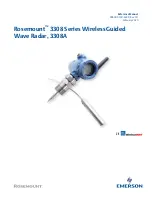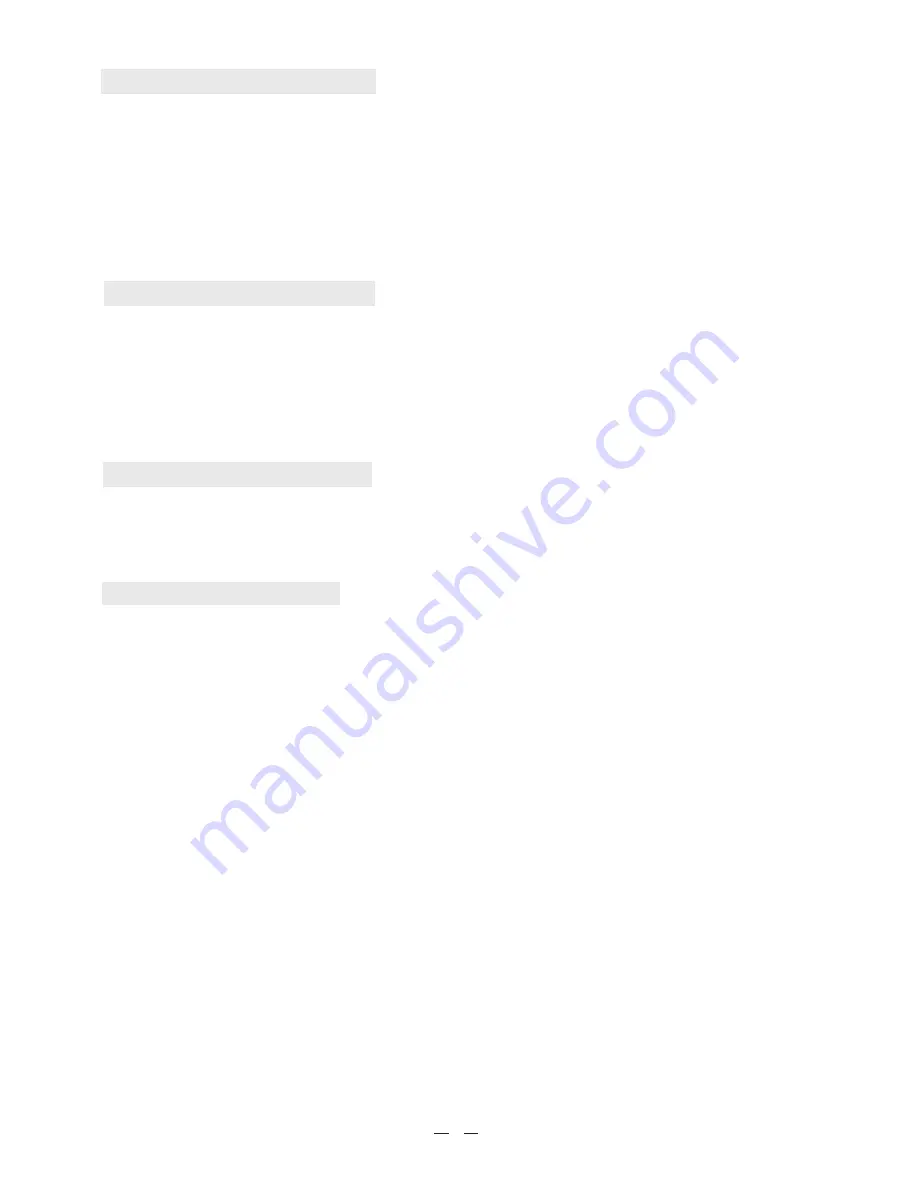
Configuring 'My stations'
1. Once logged into your Reciva website account, you can add your own Internet radio streams to the 'My Streams'
section, which is listed in your Reciva website account and can be accessed via the 'radios.reciva.com' link.
2. Clicking on' My Streams' will allow you to enter the station's name and its media-stream URL. The media-stream
URL should be a link to a website's actual audio stream.
3. Once you have Internet radio streams available in your 'My Streams' list, you may play these stations from your
Internet radio. These station will be available on your radio from the menu item: 'My stuff > My Streams'. Please note,
the streams will only be available to your radio once your radio has downloaded a new station' list. To cause the
radio to download a new stations' list immediately, please remove and reconnect the power to your radio.
Configuring 'My Streams'
1. It's possible to search for radio stations that are available in Reciva's stations' database from Reciva's Website.
The search text box will appear at the bottom of the 'radios.reciva.com' webpage. Whenever stations are searched
for on the website, they will be displayed in a list of search results together with their individual links in the left hand
column.
2. Clicking on a station's link from the search results will display further information about the station with a link called
'Add to My Stations'. Click 'Add to My Stations' link to add the station to your account's 'My Stations' list. Once you
have internet station available in you 'My stations' list, you may play these stations from your Internet Radio. These
stations will be available on your radio from the menu item:' Stations>My Stuff> My stations'. Please note, the stations
will only be available to your radio once your radio has downloaded a new stations' list. To cause the radio to
download a new stations' list immediately, please remove and reconnect the power to your radio.
1.Once logged into your Reciva website account, you can add your favorite Podcast program on your radio, which
is listed in your Reciva website account and can be accessed via the 'radios.reciva.com' link.
2.Clicking on' My Podcast' will allow you to enter the Podcast feed and Podcast name.
3.The updated Podcast program will be available after removing and reconnecting the power to your radio.
Troubleshooting
1
.If you have trouble connecting the radio to your wireless network, these steps may help to resolve the
problem:
Configuring 'My Podcast'
10
Confirm that a Wi-Fi or Ethernet Wired connected PC can access the internet (i.e. can browse the web) using the same
network.
Check that a DHCP server is available, or that you have configured a static IP address on the radio.
Check that you firewall is not blocking any outgoing ports. As a minimum the radio needs access to UDP and TCP
ports 80,554,1755,5000,and 7070.
Some access points may be set so that only equipment with registered MAC addresses can connect to them. This is
one possible cause of the Internet Radio being unable to connect to the Wi-Fi network, and the Internet Radio display
will show Bad ESSID or key. To overcome this problem you will need to add the Internet Radio'sMAC address to the list
of allowed equipment in your accesspoint. The Internet Radio's MAC address can be found using the menu item
Configure->Network Config ->View Config -> MAC address. You will need to refer to the guide for you Access Point in
order to enter the Internet Radio as an allowed piece of equipment.
If you have an encrypted network, check that you have entered the correct key or passphrase into the radio.
Remember that text-format keys are case sensitive.
If your wireless network name(ESSID) is 'Hidden'(a setting on the wireless access point), then you can either turn on
the name, or you can manually enter the nameinto the internet radio and media player, Select Configure, Select
network, Enter ESSID. Confirm if the Network is encrypted, e.g. requires a WEP or WPA key, then enter the network
name.
The station is not broadcasting at this time of the day (remember it may be locatedin a different time zone).
The station has too many people trying to attach to the radio station server and the server capacity is not large
enough.
The station has reached the maximum allowed number of simultaneous listeners. The station is not broadcasting
anymore.The link on the radio is out of date. This is updated automatically every day, so the next time you turn on the
link will be recognised.The internet connection between the server (often located in a different country) and you is
slow. Some internet service providers may fail to stream in certain geographical areas. Try using a PC to play back
the stream via the broadcaster's web sit. If you can play back the station with a PC, use the form at
http://www.reciva.com/station/add_station.asp to notify us so that we can change the station data that is used by
the radio.If you have a laptop, try connecting it if your Internet Radio cannot find the station.
2.If your radio can connect to the network successfully, but is unable to play particular stations, it may
be due to one of the following reasons: