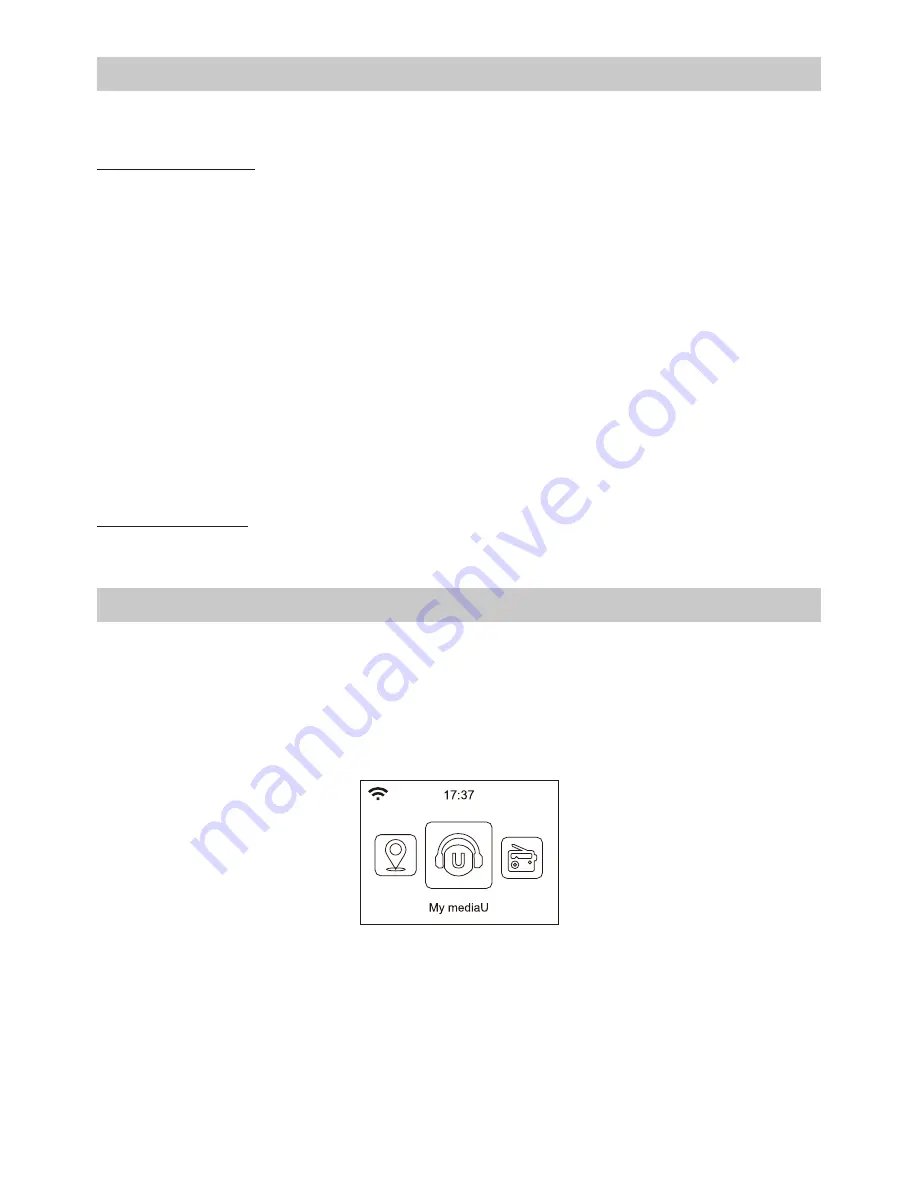
Information Center
On the main menu, navigate to
<Information Center>
and select to enter. You will find the
options as follow:
Weather Information
The radio supports weather display in standby mode.
Navigate to
Information Center> Weather Information
, choose the region you want it to
display the weather information. After region is selected, continue pressing OK (push the
[Up/Down/Enter]
rotary knob) unit it shows
<Add to Standby Display>
, push the
[Up/Down/Enter]
rotary knob to confirm.
The date/time and weather info will appear alternatively every 10 seconds under the standby
mode.
When the weather screen is shown, press
[Right]
button to see the current weather
information.
Press the
[Right]
button again will show the forecast for the next 4 days.
Continue to press the
[Right]
button will display the detailed weather information for each of
the next 4 days. To view more details for a particular day, rotate the rotary knob to scroll down
for more information.
Note: Weather information may vary and not sync to the actual weather depends on the
network situation.
System Information
You can view the information of the radio such as the software version / Wireless Mac / IP
address..etc.
Configuration
Time Display
You can choose the time display as analog or digital form.
Manage my mediaU
You can personalize your own favorite station list through MediaYou website.
Set
<Enable>
on this option. It will prompt you to sign up on www.mediayou.net before the
function can be used. On the main menu, you will find the
<My mediaU>
icon appears after
Enable is set.
Follow the steps below to sign up MediaYou:
1) Visit http://www.mediayou.net/
2) Then you have to find out the Mac Address of the radio for registration.
To locate the MAC address, please follow the path below:
2a) Go to Main Menu and select
<Information Center>
2b) Go to
<System Information>
2c) Choose
<Wireless Info>
and you will find your Mac address.
3) Log-in Media You, click
Radio
, then input the Radio name and Serial number (i.e. MAC
Address) and save it.
- 07 -
































