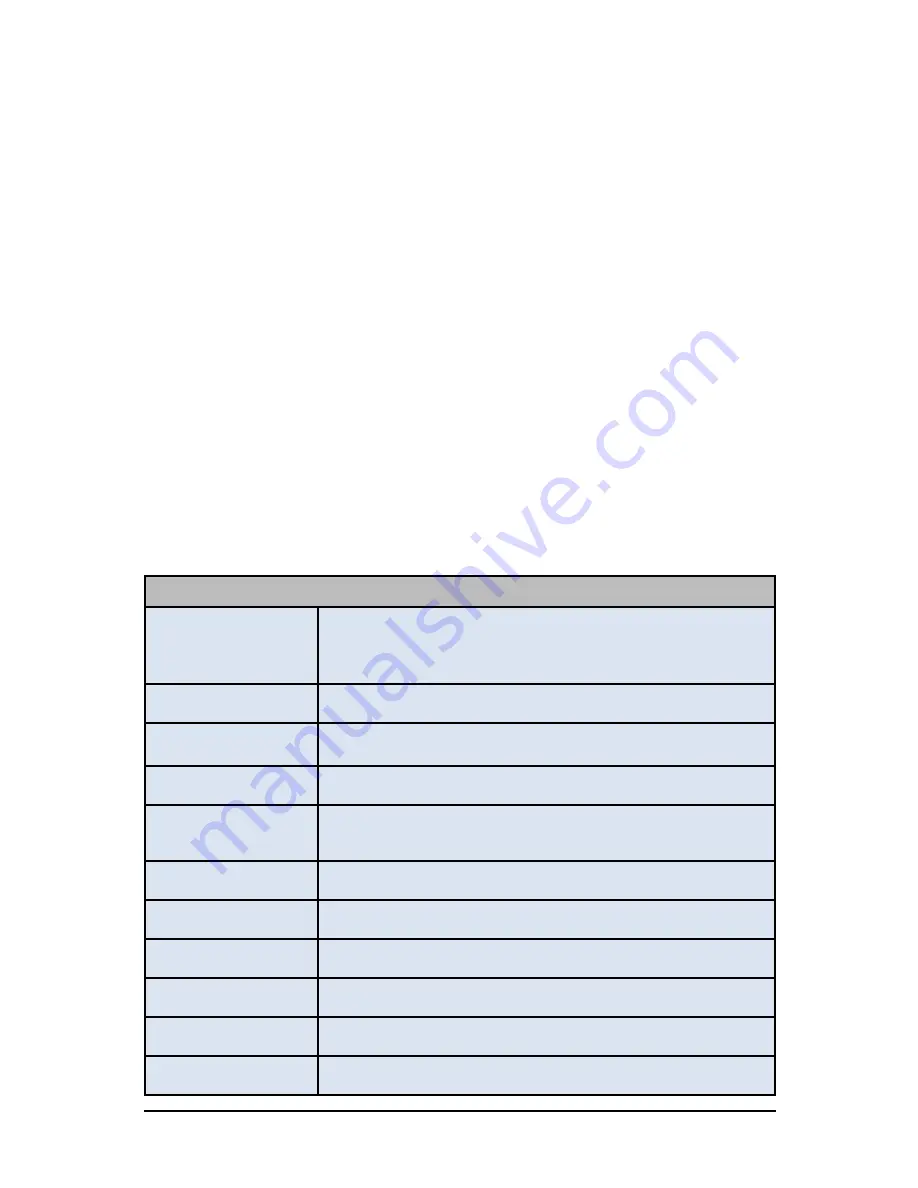
OMX-3GSDI-CAT5
3GSDI Extender
The Ocean Matrix OMX-3GSDI-CAT5 extends 3GSDI signal transmis-
sion beyond the standard distance for Cat5e/6e/Cat7 cable. Consisting
of a transmitter and a receiver, this system delivers full 3GSDI signal up
to 394 feet over a single UTP Cat5e/6e/Cat7 network cable supporting
SD-SDI, HD-SDI and 3G-SDI signal input and resolutions up to
1920x1080@60Hz.
IR signal transmission allows for remote control of the source at a
secondary location using IR extension cables.
Includes
One transmitter
One receiver
Two 5VDC/2A power adapters
One IR blaster extension cable, connects to transmitter
One IR receiver extension cable, connects to receiver
Specifications
Supported Resolutions
SD-SDI 480i@60Hz, 576i@50Hz
HD-SDI 720p@50/60Hz,1080i@50/60Hz,1080p@24/25/30Hz
3GSDI 1080p@50/60Hz
Network Cable
UTP Cat5e/6e/7
Transmission Range
1080p resolution up to 394 ft (120m) over Cat6
IR Remote Control
Supports 20-60kHz standard IR remote controls
Power Supply
5VDC/2A
Power Consumption
Transmitter 6W, Receiver 6W
Working Temperature
32°F - 140°F (0
Ԩ
- 60
Ԩ
)
Dimensions (LxWxH)
5.4 x 4.1 x 0.9 (138 x 105 x 23.8mm) TX & RX
Weight
Transmitter 6.4 oz Receiver 6.43 oz (182g /180g)
SDI Rate
270Mb/s
,
1.485Gb/s
,
2.97Gb/s
SDI Signal Format
SD-SDI, HD-SDI, 3GSDI
Ocean Matrix OMX-3GSDI-CAT5
Page 2
























