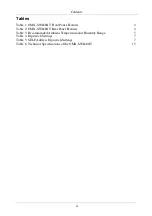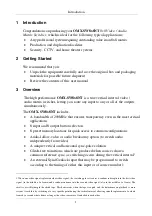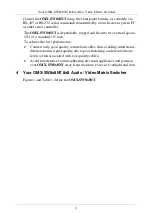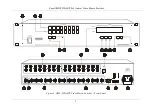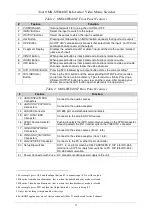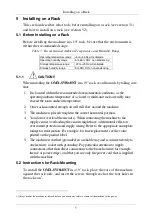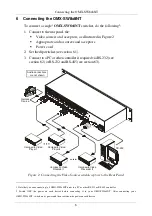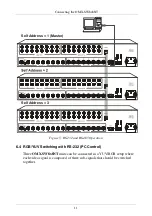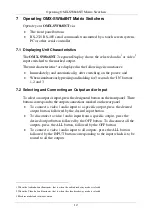Connecting the OMX-SW8x8NT
9
6.2 Controlling via RS-232 (for example, using a PC)
To connect a PC to the
OMX-SW8x8NT
unit
1
, using the Null-modem adapter
provided with the machine (recommended):
Connect the RS-232 DB9 rear panel port on the
OMX-SW8x8NT
unit to
the Null-modem adapter and connect the Null-modem adapter with a 9
wire flat cable
2
to the RS-232 DB9 port on your PC
To connect a PC to the
OMX-SW8x8NT
unit
1
, without using a Null-modem
adapter:
Connect the RS-232 DB9 port on your PC to the RS-232 DB9 rear panel
port on the
OMX-SW8x8NT
unit, as Figure 4 illustrates
2
(depending on
whether the PC has a 9-pin or 25-pin connector)
Female DB9 (From PC)
PIN 4 Connected to PIN 6
PINS 8, 7, 1 Connected together
If a Shielded cable is used, connect the shield to PIN 5
PIN 5 Connected to PIN 5 (Ground)
PIN 3 Connected to PIN 2
PIN 2 Connected to PIN 3
Male DB9
Figure 4: Connecting a PC without using a Null-modem Adapter
1 When connecting a single OMX-SW8x8NT
unit via RS-232, set the SELF ADDRESS dipswitches to Machine # 1,
according to Table 5
2 Up to 50 feet of cabling may be used for the RS-232 connection
Summary of Contents for OMX-SW8X8NT
Page 1: ...OMX SW8x8NT ...