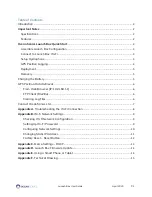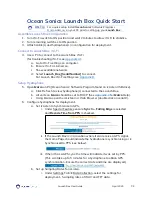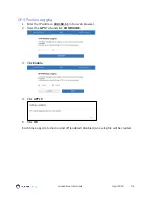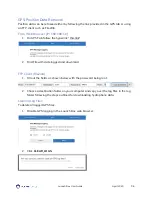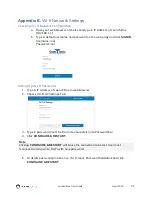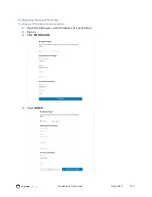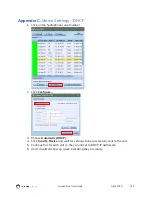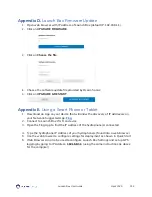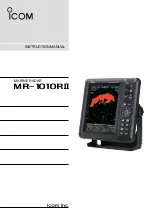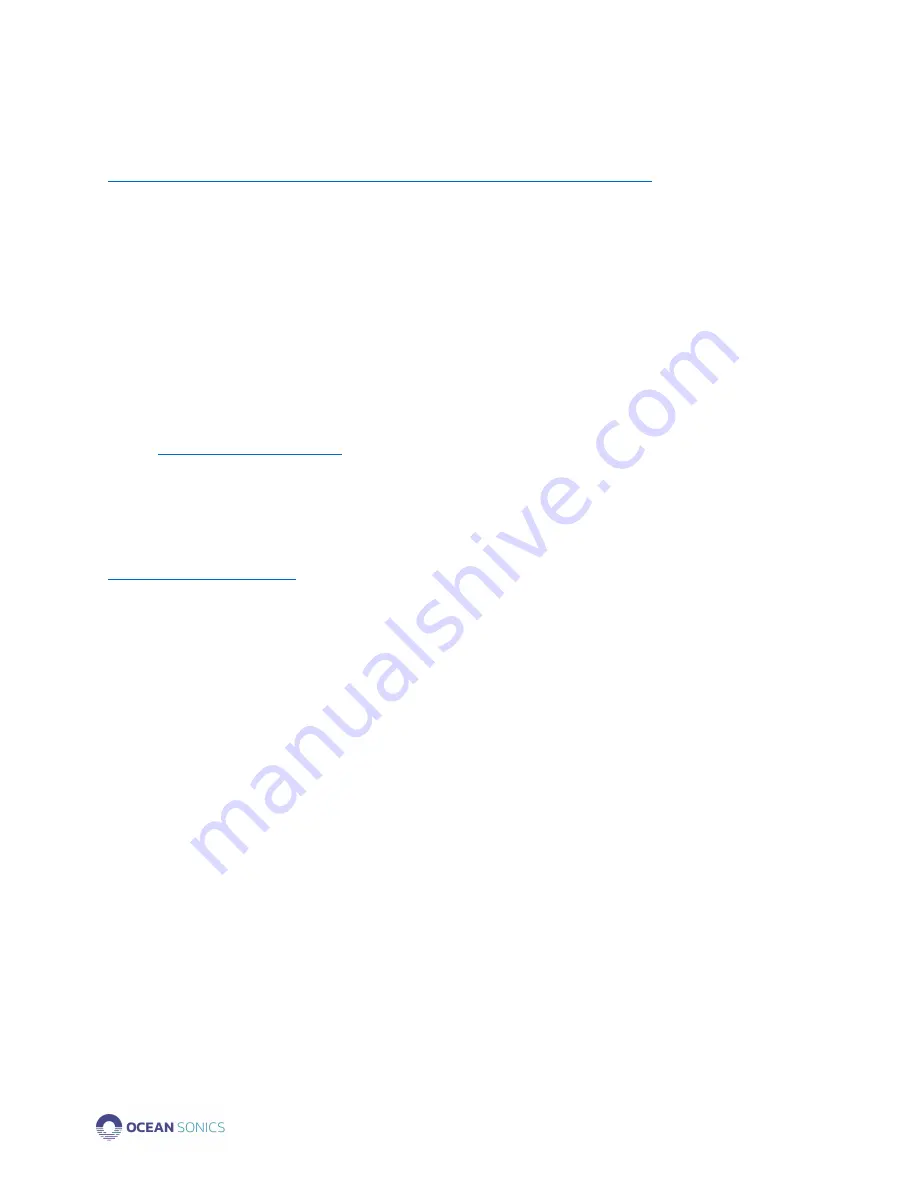
Launch Box User Guide
April 2020
P.7
Contact Ocean Sonics Ltd.
To download Ocean Sonics Software please visit:
https://sites.google.com/a/oceansonics.com/ocean-sonics-resource-site/
Service
To request an RMA or technical support
Email: support@oceansonics.com
Phone: 1-902-655-3000
Sales
For general sales inquiries
Email:
Phone: 1-902-655-3000
Website
Mailing and Shipping Address
Ocean Sonics
110 Parkway Dr.
Truro Heights, NS Canada
B6L 1N8