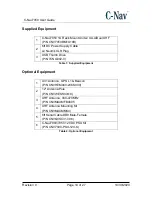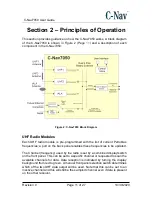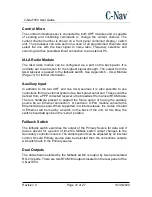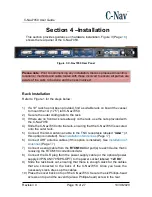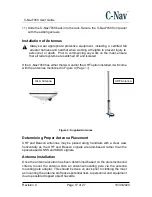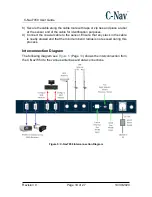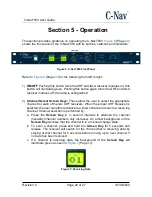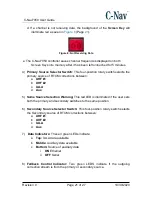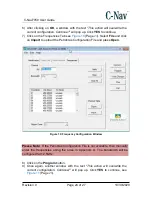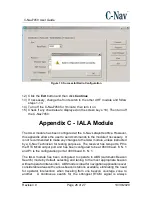C-Nav7050 User Guide
Revision 0
Page 24 of 27
10/30/2020
6) After clicking on
OK
, a window with the text “
This action will overwrite the
current configuration. Continue?
” will pop up. Click
YES
to continue.
7) Click on the Frequencies Tab see
). Select
File
and click
on
Import
to upload the Petrobras Configuration File and press
Open
.
Figure 10: Frequency Configuration Window
Please Note:
If the Petrobras Configuration File is not available, then manually
enter the frequencies using the ones in Appendix A. The bandwidth will be
configured for 12.5KHz.
8) Click on the
Program
button.
9)
Once again, another window with the text “
This action will overwrite the
current configuration. Continue?
” will pop up. Click
YES
to continue, see