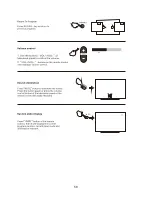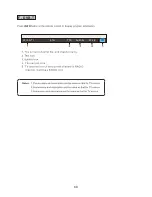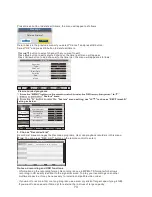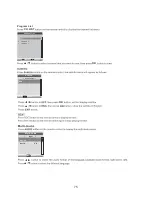71
Record File Format
Partiton Select
Timeshift Buffer
Timer
Record List
Recorder Start
Feature - REC/Timeshift
Picture
Sound
Channel
Feature
Setup
TS
Enter
Auto
Enter
Enter
Enter
Move
Enter
OK
Return
Menu
Exit
Exit
Move
Set Default Partition
Format
Total Size: 001.8 G
Free Size: 0001.8G
Enter
OK
/udska1
Partition List
a)
Format partition: Press RED button to format the focus partition. Before format, there is a
prompted popup window to confirm
;
If format successfully there is a message “Format
Success!”, otherwise, there is a “Format Fail!”.
b)
Set default partition: Press GREEN button to set the focus partition as the default partition.
The recorders are stored in the default partition. It need to be reset if the default partition is
full in recording progress.
Recording a program by using a USB
This unit allows you to record your favorite DVB-T programs in a simple and friendly way. You
just need a USB key and insert it into the unit. The recording will be made on the key and you
can view the recordings later from this unit or any other compatible multimedia devices.
Notes: Do not remove your USB stick while playback is in progress; otherwise the content of
your USB drive could be damaged. Press the STOP button to stop playback and then remove
your USB stick.
Immediate Recording
Insert a compatible USB device which has been previously formatted by the TV (please refer
to previous section). Wait for about 5 seconds until the device is recognized. Simply press the
REC button on the remote control in order to start immediate recording. Please note this
function allows recording of DVB-T channels only, other sources such as analog TV will not be
recorded.
Recording Function
With this product you can easily record your favorite programs on your USB stick. This unit has two
recording modes: immediate recording and scheduled recording (for use in case of absence).
Preparation for the first recording
When using a USB stick with this unit for the first time, you should first format it using this unit.
Formattingyour USB stick directly on the receiver improves compatibility of the device with the
unit. More particularly,FAT file system will be converted into FAT 32. This helps improve recording
quality and fluidity. Caution: formatting will deletes all the files on the USB device! You should
create a backup of all the files you want to keep beforehand.
How to access "Format Disk"?
1. Press the "MENU" button on the remote control to enter the OSD menu, then press "
p
/
q
"
button to select the "Feature" menu.
2. Press the "►" button to enter the "feature" menu setting, use "
p
/
q
" to choose “REC/Timeshift”
setting as below:
3. Choose “Partition Select”
Partition List menu manages the partitions connected to system.
Summary of Contents for OCEALEDCC195W2
Page 1: ...OCEALEDCC195W2 COMBO TV LED 19 5 MPEG4 Guide d utilisation COMBO 19 5 MPEG4 LED TV User guide ...
Page 5: ...4 Sécurité ...
Page 6: ...5 ...
Page 13: ...12 Remarque les piles ne sont pas fournies Insertion des piles ...
Page 14: ...13 antenne VI Raccorder le téléviseur à l antenne ...
Page 16: ...15 RECALL RECALL DISPLAY DISPLAY ...
Page 48: ...47 TV Safety ...
Page 49: ...48 ...
Page 59: ...58 INFO INFO ...
Page 69: ...68 INFO 0015 NT1 576i TTX Subtitle 07 28 F DVB T ...
Page 88: ...2017_OCEALEDCC195W2_V1 ...