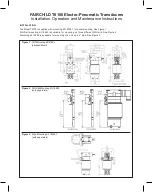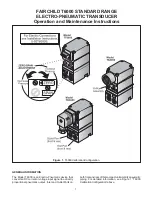4
Overview
Thank you for purchasing an Oceanscience Group product. It is our intention to provide our
customers with the latest technologies, the highest quality manufacturing and the most efficient
customer service and support. This manual outlines the use of HydroLink ML4 series Wireless
Data Transceivers with specific references to their use with The Oceanscience Riverboat for ADCP
deployment.
Simply put, the HydroLink transceivers eliminate the need for data transmission cables.
Please note:
The transceivers have a fixed data transmission rate (baud rate). In order to send
data through them, your instruments and laptop or other receiving device must be set to the
same baud rates as those installed in the transceivers.
The default baud rates for your ML4
series transceiver are 19,200 bps for Com 1, and 4800 bps for Com 2, Com 3 and Com 4. This rate
is optimized and cannot be altered except by The Oceanscience Group.
The HydroLink ML4
Wireless Data Transceivers are pre-configured for high-speed data communication and each pair is
programmed to communicate only with one another.
Configuring the ADCP: Com 1, Baud Rate of 19,200 Kbps
The following procedure explains how to set the baud rate and save it in the ADCP. This procedure
assumes that you will be using the program BBTalk supplied by RD Instruments.
Begin by configuring the baud rate of the ADCP to match the baud rate of the radio.
If these do
not match, the ADCP cannot communicate through the transceiver.
1. Connect the ADCP to the computer and apply power (see the appropriate
ADCP User's Guide).
2. Start the
BBTalk
program and establish communications with the ADCP by choosing
Workhorse, the appropriate Com
, and
Next
. If this is the first time using the Workhorse choose
Next
at the “Port Settings” window. When the “Options” window appears place a check in
the boxes labeled
Send CK on baud rate change
, and
Use Software Break
.
3. Wake up the Workhorse by sending a break signal with the blue (
===)
button.
4. Send the command CR1 to enter setup.
5. Find the baud rate on the table below that matches the baud rate of your Oceanscience
HydroLink transceivers (Com 1 = 19,200 bps; Com 2 = 4,800 bps; Com 3 = 4,800 bps;
Com 4=4,800 bps). Send the corresponding
CB command.
Table 1: Baud Rate
Baud Rate
CB Command
4800 CB311
9600 (default)
CB411
19200 CB511
38400 CB611
57600 CB711
115200 CB811
6. In
BBTalk
, press
F5
and change the settings to match your CB command settings. Press
OK
to
exit the communication setup screen.