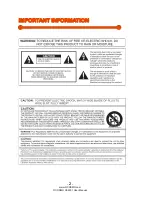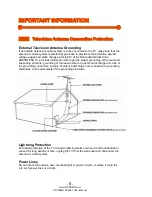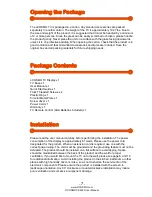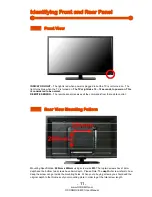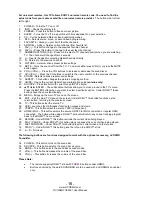-
1
-
www.OCOSMO.com
OCOSMO CE4001 User Manual
Dear oCOSMO Customer,
Congratulations on your new
oCOSMO CE4001 HDTV
purchase. Thank you
for your support. To ensure safety and many years of trouble free operation
of your TV, please read the manual carefully before making any adjustments,
and keep them in a safe place for future references. We hope you enjoy your
new oCOSMO HDTV.
For technical assistance
, please call 1800-788-2878 and select option 3 or
email our tech support group at
ocosmoTS@oCOSMO.com
.
For all other inquiries
, please call 1800-788-2878 and select option 4 or
email our customer service group at
ocosmoCS@oCOSMO.com
.
Live Chat also available during business hours M-F 8:30AM-5:30PM.
We recommend you register your oCOSMO HDTV at our online website
http://www.oCOSMO.com/Support/Register.htm
.
oCOSMO wants to help you save energy! The default setting for this
HDTV is set to POWER SAVING mode. You can change this setting by
pressing the PICTURE button on the remote control twice.
This TV is ROKU™ and MHL
®
ready using HDMI 3.