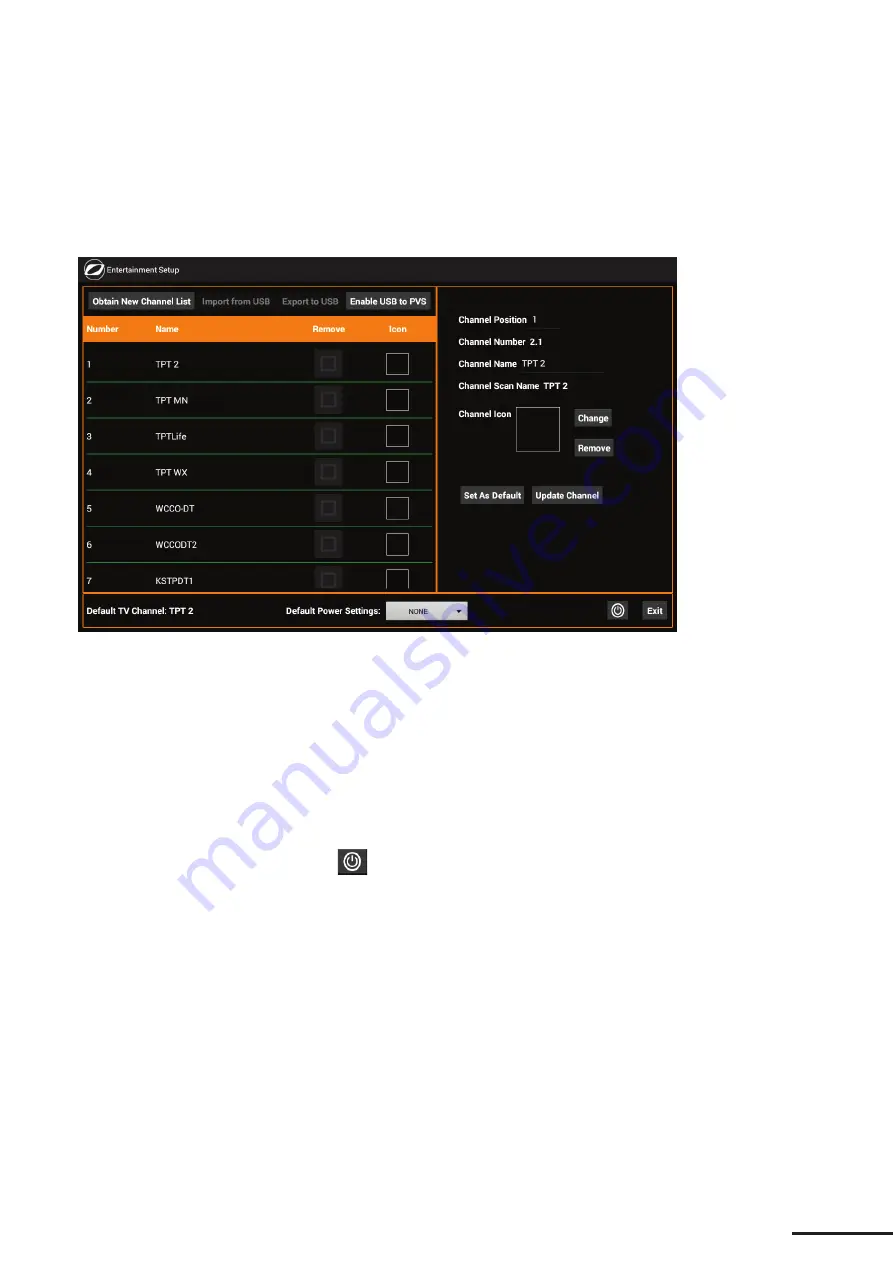
26
Transferring Settings from One Screen Only
In some cases (such as when your TV service provider has changed and you have rescanned and revised your
Entertainment setup), you may wish to transfer only some of the setup information to additional units. In this case,
you will use the import/export functions on individual screens to copy only what you need.
Follow these steps to
update both the smart console and the PVS channel settings.
Note: Screen image may vary from illustration, depending upon product, available features and software version.
1. Insert the
USB storage device
into the USB port on the front of the configured smart console.
2. From the Home screen, access the pop-up password keypad, then enter the proper password to
navigate to the screen that you want to transfer
.
3. On the top of the screen, touch
Export to USB
to begin the transfer process.
If using this process for the
Entertainment Controller
, follow these additional steps to export the file
of channel settings for the PVS:
a. On the top of the screen, touch
Enable USB to PVS
.
b. Press the Power button (
) to turn on the PVS.
c. Follow the instructions on pages 5-6 of
Octane Fitness Personal Viewing System Product Manual
,
provided with your PVS, to navigate to the PVS Channel Scan Menu and select “Save Channels to
USB”.
Summary of Contents for ZERO RUNNER ZR7000
Page 1: ...CONSOLE GUIDE SETUP INSTRUCTIONS SMART CONSOLE ...
Page 2: ...ii ...
































