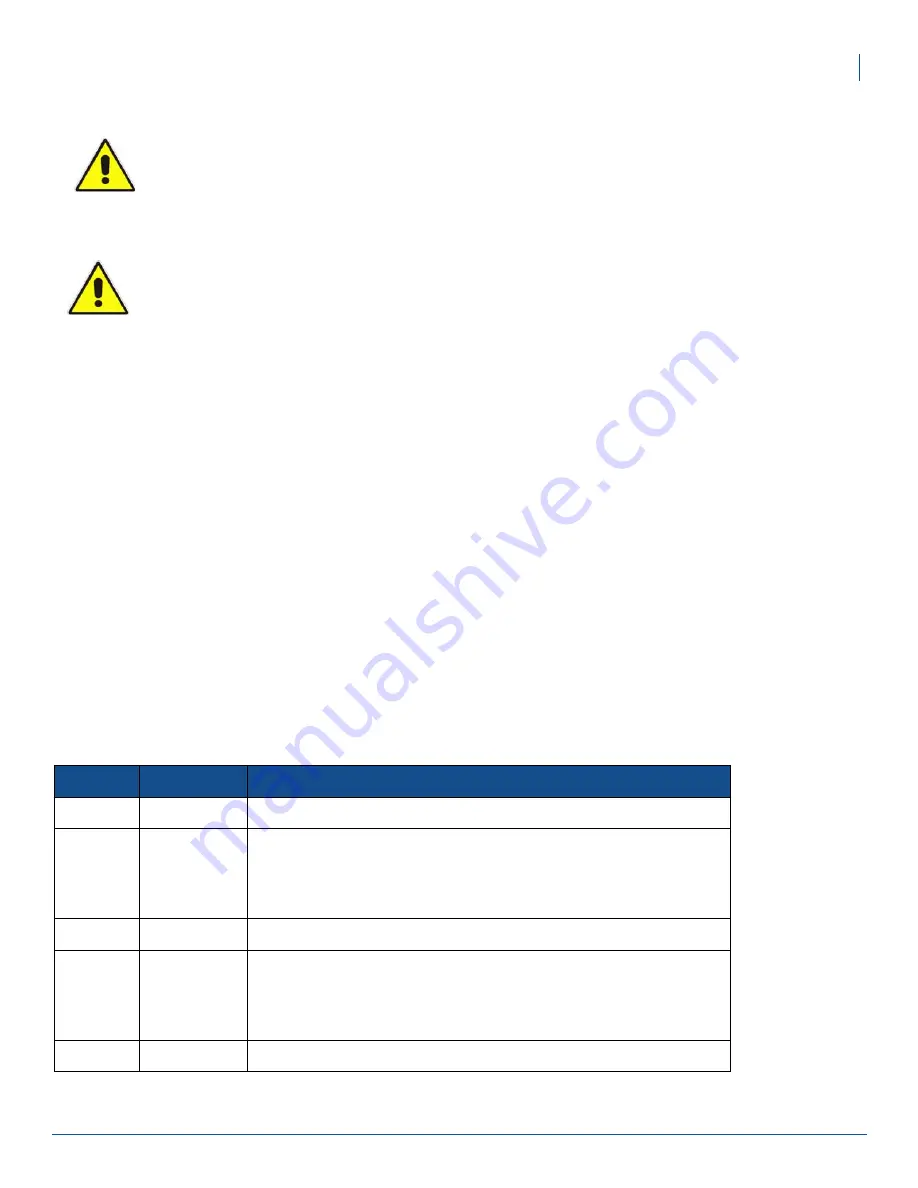
21
Replacing Virtuo Jukebox Touchscreen Glass
Replacing the Touchscreen Glass
41 Gradually torque all 10 nuts to 10 in.-lbs. This balances the tension across the surface of the glass, which will
allow touch tracking to function properly.
42 Tighten the brand bar screws loosened in
43 Reconnect the connectors on the monitor’s bottom panel. See figure
Remove connections from bottom of the
touchscreen monitor (300955-001 monitor model shown)
to view cable connections. Although the figure
shows monitor model 300955-001, the connections are the same for both models.
44 Reconnect the cables that go to the LED Array. See figure
connections.
45 Plug the AC power cable back into the wall socket and then power on Virtuo.
46 Recalibrate the touchscreen: Once Virtuo is fully booted and showing the customer interface, press and hold
the
MNGR
button on the I/O Board until the calibration screen is shown, then follow the on-screen prompts
to complete the calibration.
47 Make sure the cursor on the screen follows your finger when you touch the glass.
48 Verify that the camera is still correctly aligned and oriented. If the camera is partly obscured by the edges of
its hole in the glass backing, loosen the two nuts and adjust the camera’s position. If the camera is pointing
at too high or too low an angle, adjust the angle using the adjustment screw. Turn the screw a half turn at a
time, checking the Preview screen between each half turn. The Preview screen is access from the
Main
menu
→
HARDWARE
→
Camera
. For more on the proper camera angle, see the
PhotoBooth Camera Bracket
Installation and Alignment
guide (P/N 900631-001, found at
http://productwarranty.touchtunes.com
in the
Product & Technical Documentation
→
PhotoBooth section).
49 Test the functionality of the monitor using the 5 buttons located on its back panel.
You have completed the replacement of the Virtuo touchscreen glass.
Button
Control
Function
1
ENTER
Selects the current choice in the on-screen display (OSD).
2
UP
Increases brightness.
While viewing OSD:
- Selects OSD choice counterclockwise.
- Increases the value of OSD adjustment choice.
3
POWER
Turns the monitor ON/OFF.
4
DOWN
Decreases brightness.
While viewing OSD:
- Selects OSD choice clockwise.
- Decreases the value of OSD adjustment choice.
5
MENU
Displays/exits the OSD menus.
IMPORTANT:
When performing the following steps, use the proper tool (torque-limiting nut
driver) and DO NOT OVERTIGHTEN the nuts. Doing so may cause damage to the LCD touch
screen. TouchTunes is
NOT
responsible for equipment damage caused by improper installation.
IMPORTANT
: Do not over-tighten the nuts! Improper fastening of the touchscreen glass to the
door may cause damage to the unit and adversely affect performance.





















