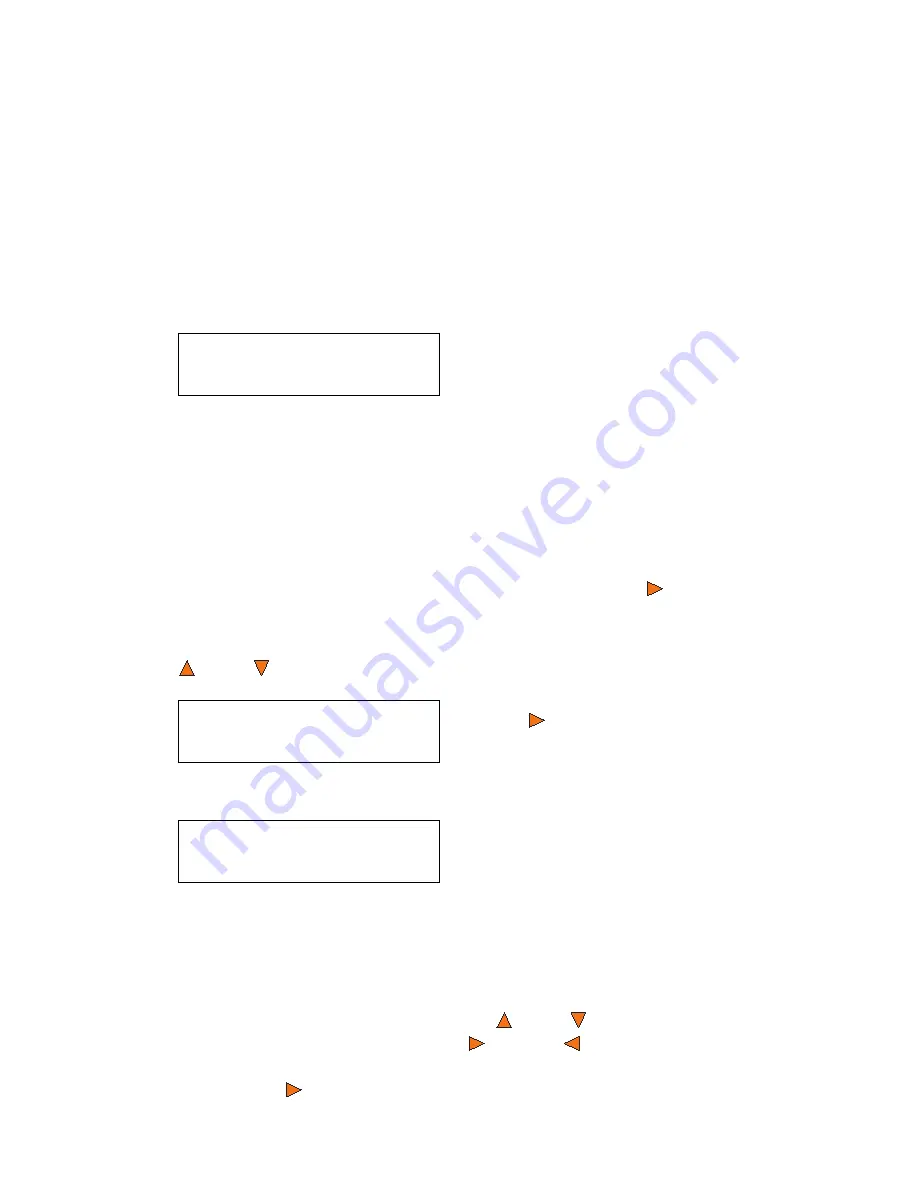
Setting Counters and Assigning Names
Octave Systems Inc.
17
7. Setting Counters and Assigning Names
Two frequently used tasks are setting counters and assigning names to parti-
tions. Directions for these tasks are given here.
7.1 Setting Counters
The Copy Master II frequently gives you the option to set a counter so that the
machine can keep track of the number of copies made. Follow these steps
when you see a Counter Selection Menu:
You can select “No Counter” if you prefer to copy continuously with no in-
terruption. (It will still count the number of copies, but it will not notify you
when to stop.) To select the “No Counter”, simply press the
Enter
button
when you see the screen above.
Or, you can select “Specify Counter” between 1 to 9999 by pressing the
Up
or
Down
buttons to go the
Specify Counter
menu:
If you need to specify a number that is less than four digits, fill the leading
spaces with zeros (any leading zeros will be skipped). Examples of four-digit
numbers are “0234” (two hundred and thirty four), or “0010” (ten).
To enter the number, you need to use the
Up
or
Down
buttons to select
the number for each digit and use the
Enter
or
ESC
button to move the
cursor position right or left. Once you've finished, move the cursor to “OK”
and press the
Enter
button. For example, if you want to specify a counter
Counter:
No Counter
The Counter Selection Menu lets you
set how many copies you want to make
for your project. The Counter Selection
feature tells the duplicator to count the
number of copies you have made and
notify you when the desired number of
copies has been reached.
Counter:
Specify Counter
Press the
Enter
button to select this
option. You will see the next
Specify
Counter
menu::
Specify Counter:
[0
] OK?
To specify the number of copies for
your project, you need to enter/input a
four-digit number.
Summary of Contents for Copy Master II
Page 1: ...Copy Master II User s Guide ...
Page 20: ...Copy Master II User s Guide 20 Octave Systems Inc ...
Page 68: ...Copy Master II User s Guide 68 Octave Systems Inc ...
Page 77: ......
































