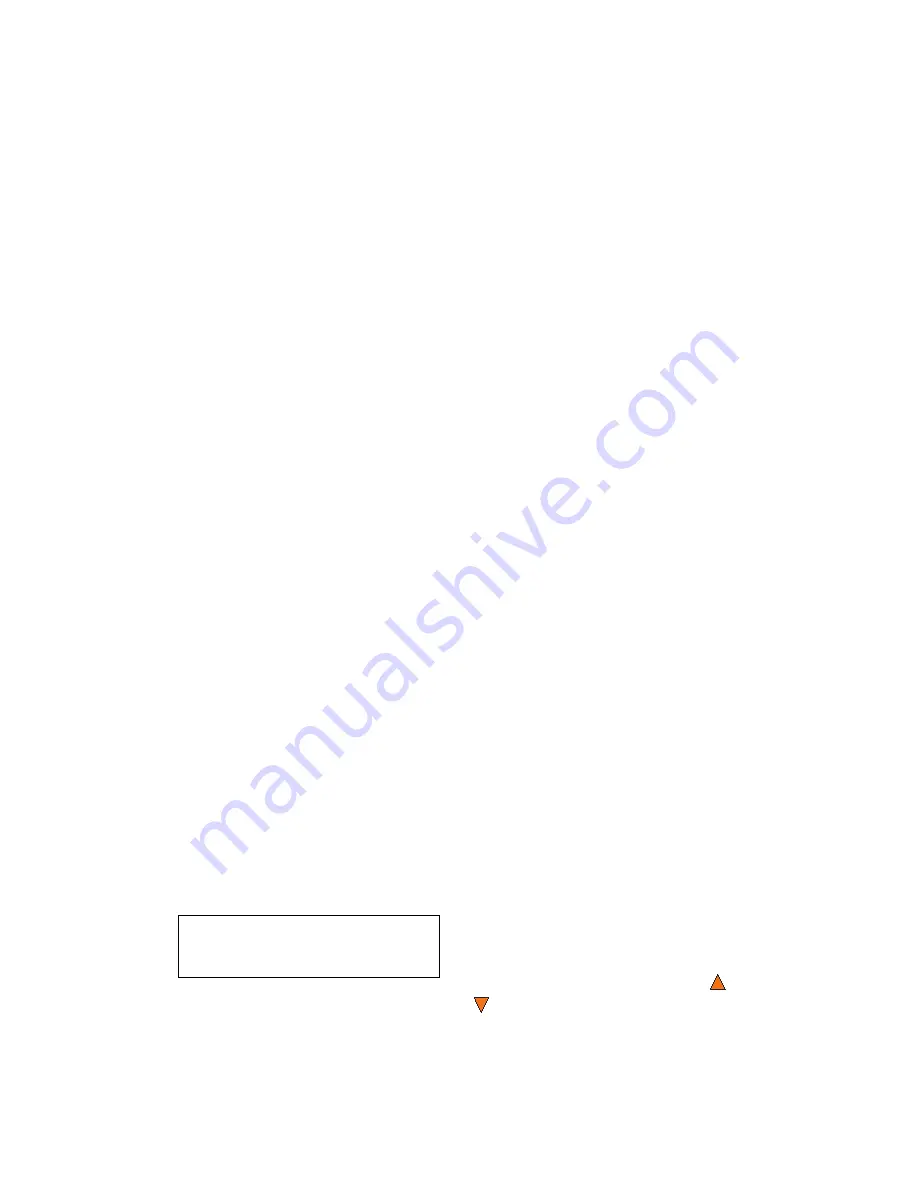
Copy
Octave Systems Inc.
25
Note:
If you have any failed discs (bad copy), the failed disc(s)
will not be ejected automatically. You need to manually eject them
and throw them away if they are write once recordable disc(s).
1.2 Making Hard Drive (HDD)-to-Disc Copies
Copying from the Hard Drive is the best way to make copies. There are four
benefits to copying from the Hard Drive:
■
Performance:
Duplicating from the Hard Drive will boost the DVD
duplication speed to 8x or above.
■
Stability:
Duplicating from Hard Drive will stabilize the duplication
process compared to the Disc to Disc duplicating.
■
Durability:
The Hard Drive is a much better storage device than DVD
recordable discs. DVD recordable discs are composed of chemical ma-
terials that tend to degrade over a period of time while Hard Drives are
made of magnetic disks that will last over 100 years. DVD recordable
discs are often exposed and can very easily pick up dirt, fingerprints
and scratches, while Hard Drives are covered with metal and mounted
inside the duplicator.
■
Convenience:
With your master discs stored inside the Hard Drive,
you can have access to each one easily. There is no need to carry your
master discs; they are all stored inside the duplicator.
This section shows you how to load your master disc on to the Hard Drive as
a disc image and copy the stored disc image on to several blank discs. This
process is recommended for mass volume productions.
Making copies of discs from the Hard Disk Drive requires that a copy of the
master is loaded into a partition on the Hard Disk Drive. For information on
loading the master into a partition, see “Load Partition” on page 39.
The partition must also be large enough to hold your master disc. See “Parti-
tion Size” on page 43.
Turn on your duplicator and wait until it has booted up. You should see the
following signifying your duplicator is ready:
Copy Master II
5.42
1. Copy
Make sure the Master Reading Source is
set to
Hard Disk Drive
. To check the
Master Reading Source, use the
Up
or
Down
buttons to navigate to the
8. Select Source
screen.
Summary of Contents for Copy Master II
Page 1: ...Copy Master II User s Guide ...
Page 20: ...Copy Master II User s Guide 20 Octave Systems Inc ...
Page 68: ...Copy Master II User s Guide 68 Octave Systems Inc ...
Page 77: ......


































