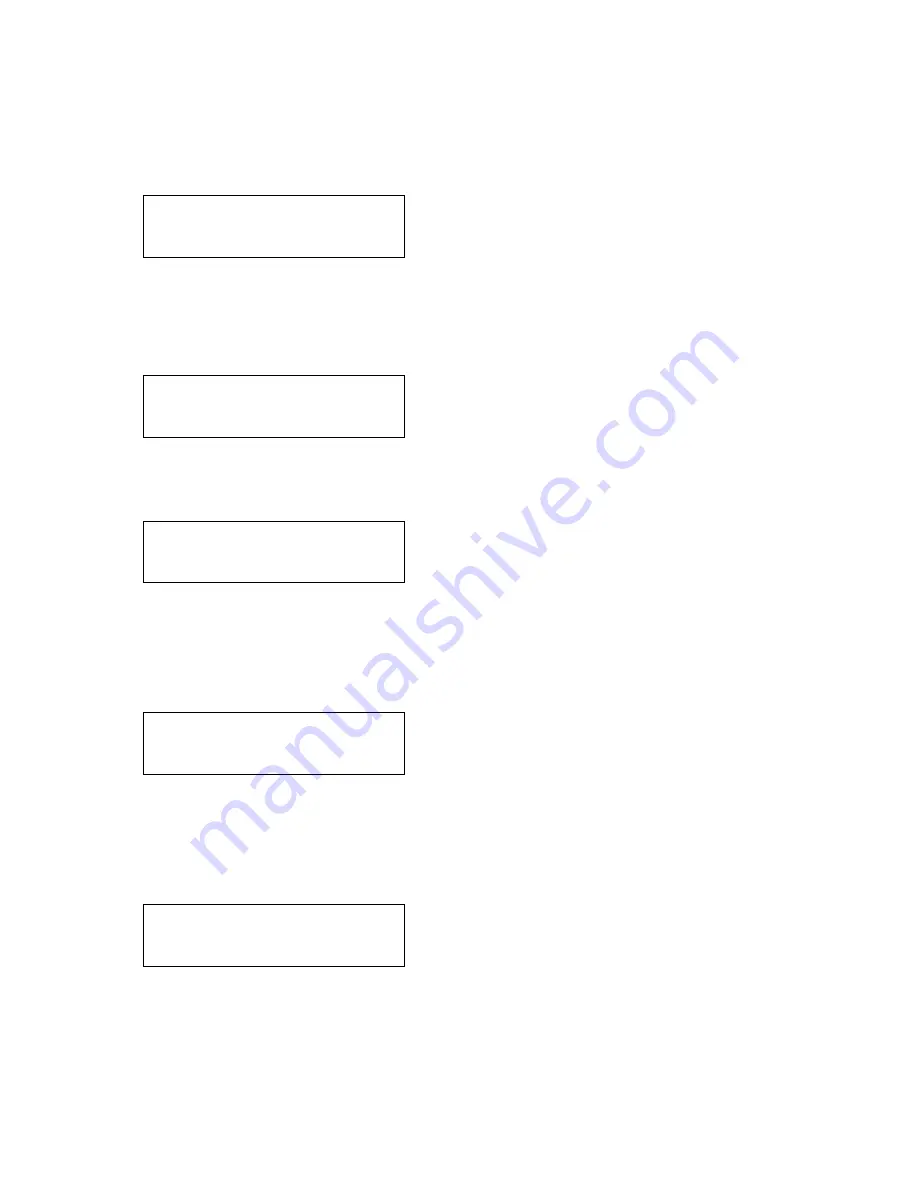
Copy Master II User’s Guide
32
Octave Systems Inc
At this point, the next screen that you will see depends on the Master Reading
Source that you have selected. If you selected either the Reader port or the
Writer port, the Copy Master II will ask to see the master disc for verification:
If you selected the Hard Disk Drive as the Master Reading Source, the Copy
Master II will proceed directly to the
Waiting for Blanks
screen:
Preparing...
Waiting for Master
The duplicator requests the master disc
first. Once it has read the master, it re-
quests the blank discs.
Preparing...
Waiting for Blanks
Allow 5-10 seconds for the duplicator to
detect your blank discs. After the discs
have been recognized, you will see a
screen similar to this:
Preparing...
7 Disc Detected, Go?
The “7” indicates that the duplicator
recognized seven discs in the writer
tray. The actual quantity may be differ-
ent on your machine. Once the discs are
detected, the Copy Master II starts the
verification process.
Verifying
21 MB
0
38%
The “21 MB” indicates the size of the
master. The “0” indicates that zero discs
have passed verification so far (not sur-
prising since this is the first). The
“38%” indicates that it is 38% through
the verification process.
PASS 1 FAIL 0 (
1)
Waiting for Blanks
When the verification process is com-
plete, it indicates whether the disc(s)
passed or failed, and the total number of
good discs tested so far.
Summary of Contents for Copy Master II
Page 1: ...Copy Master II User s Guide ...
Page 20: ...Copy Master II User s Guide 20 Octave Systems Inc ...
Page 68: ...Copy Master II User s Guide 68 Octave Systems Inc ...
Page 77: ......


































