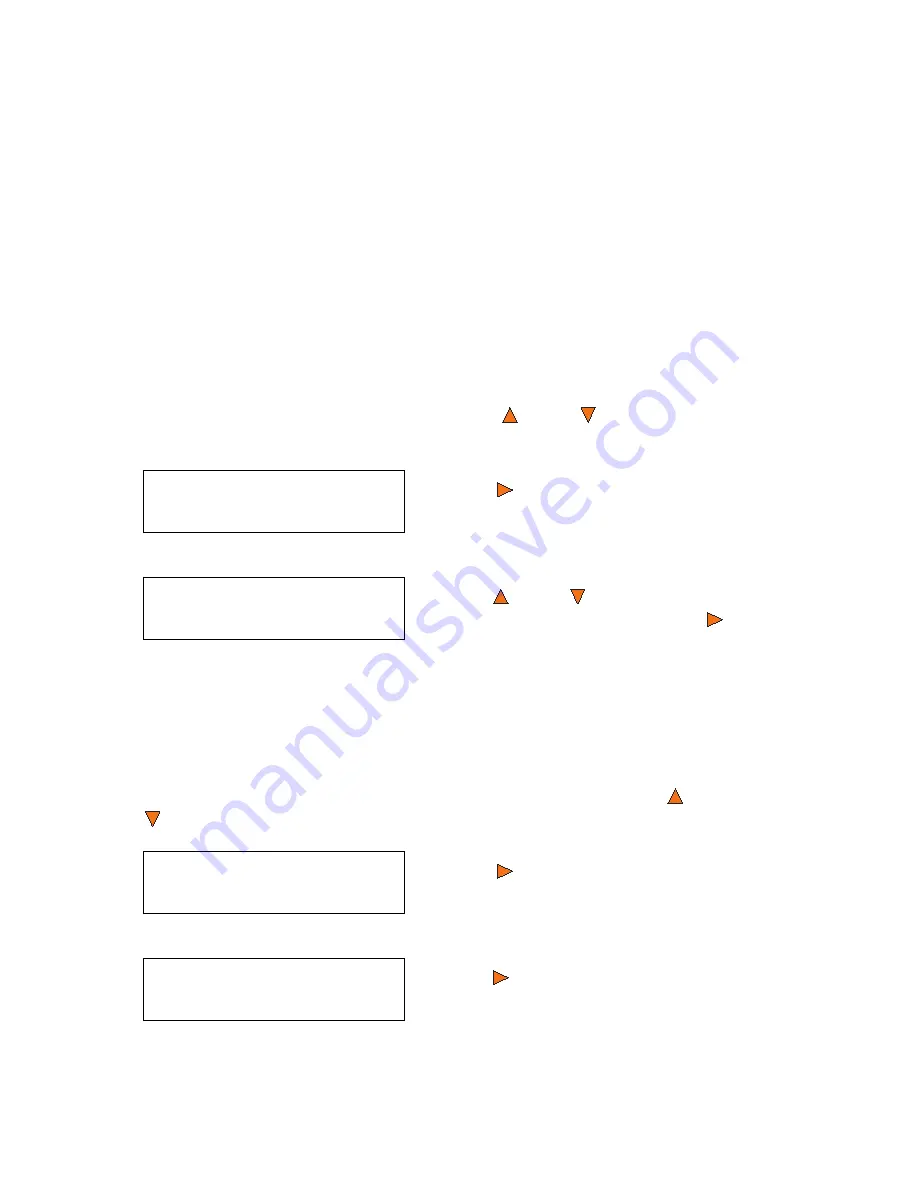
Copy Master II User’s Guide
44
Octave Systems Inc
The
Auto
option sets the partition to the largest size that the installed CD/
DVD readers and writers can accommodate.
If you have a 16x speed or higher duplicator with double layer/dual layer
DVD9 capabilities, the hard drive partitions are set at a default size of 9 GB
each to accommodate the expanded size of the DVD9 format. If you require
more partitions and do not plan on copying double layer/dual layer DVD9
media, you can change the hard drive partition size to CD (1 GB) or DVD
(5 GB).
10.7 Select Loading Drive
The
Select Loading Drive
menu option selects whether the Reader (Port 1)
drive or the Writer (Port 2) drive will be used when loading a Hard Disk Drive
partition. To select the loading drive, use the
Up
or
Down
buttons to
navigate to the
7. Select Loading Drive
menu:
10.8 Format Hard Drive
The Format Hard Drive formats the Hard Disk Drive. It deletes all disc imag-
es and re-initiates the drive. To format the Hard Disk Drive, use the
Up
or
Down
buttons to navigate to the
8. Format Hard Drive
menu:
Hard Drive Setup
7.Select Loading Dr
Press the
Enter
button to enter the
Select Loading Drive
menu.
Select Loading Drive
Reader Port 1
Press the
Up
or
Down
buttons to
highlight the desired drive. Press the
Enter
button to select the drive. The du-
plicator will return you to the main
menu.
Hard Drive Setup
8. Format Hard Drive
Press the
Enter
button to enter the
Format Hard Drive
menu.
Format Hard Drive
Press OK to Continue
Press the
Enter
button to initiate the
drive. After the drive has been format-
ted, the duplicator will return you to the
main menu.
Summary of Contents for Copy Master II
Page 1: ...Copy Master II User s Guide ...
Page 20: ...Copy Master II User s Guide 20 Octave Systems Inc ...
Page 68: ...Copy Master II User s Guide 68 Octave Systems Inc ...
Page 77: ......


































