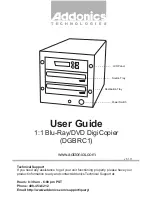Copy Master II User’s Guide
46
Octave Systems Inc
Press the
Up
or
Down
buttons to display the information for each track
on this audio CD and press the
Enter
button select the track to be copied.
When a track is selected, you will see an asterisk (*) to the left of the track
number on the second line. The number of total tracks will be incremented,
and the play time of the selected track will be added to the total time:
At this point, you have a choice to finalize the disc (mark the completion) or
insert another audio CD for more songs. If you choose to insert another audio
CD for more songs, press the
Up
or
Down
buttons until you see the
In-
sert Next Master
screen:
Total: 0 Trk
0m:00s
Track 1:
4m:49s
The information shown on the
Total
screen is:
■
“Total: 0” The number of music
tracks selected so far.
■
“Trk: 0m:00s:” The total time of
the tracks selected so far.
■
“Track 1:” The track number on
the master CD.
■
“4m: 49s” The time of the track
number on the master CD.
Total: 1 Trk
4m:49s
* Track 1:
4m:49s
When you have finished selecting the
tracks you want to copy, you can press
the
Up
or
Down
buttons until you
see
Are You Done
? on the second line
(this will appear immediately after the
last track on the disc):
Total: 5 Trk
14m:49s
Are you Done?
Press the
Enter
button to indicate
that this is the last song that you want to
copy from this Music CD. This tells the
duplicator to start copying songs.
Audio Editing
1
4m:49s
37MB
The duplicator reads the selected tracks
from the master music disc and writes
them to the Hard Disk Drive or the
blank CD (which ever is selected).
Summary of Contents for Copy Master II
Page 1: ...Copy Master II User s Guide ...
Page 20: ...Copy Master II User s Guide 20 Octave Systems Inc ...
Page 68: ...Copy Master II User s Guide 68 Octave Systems Inc ...
Page 77: ......