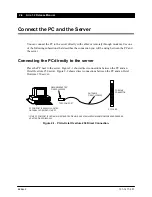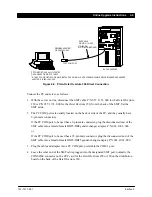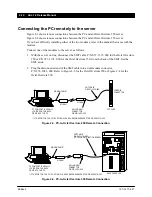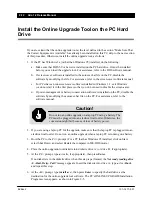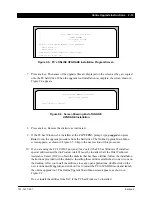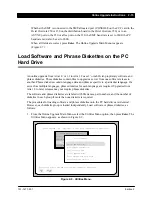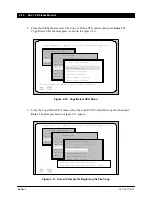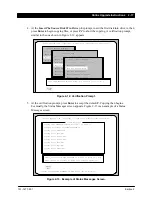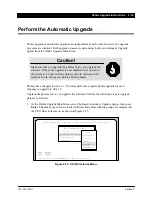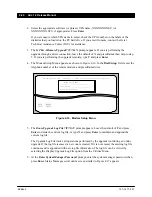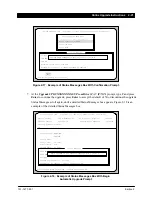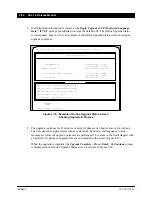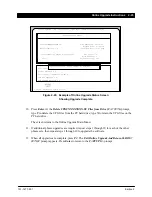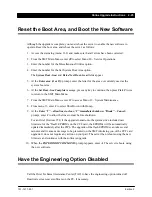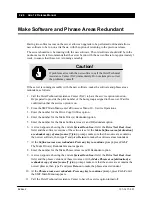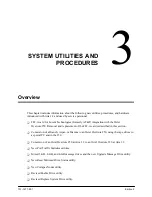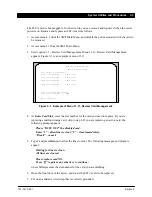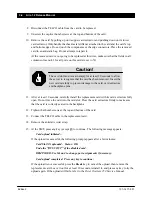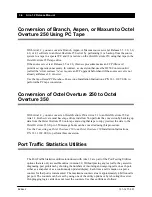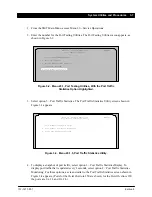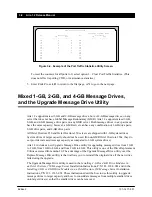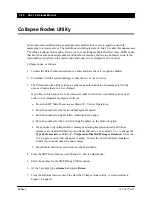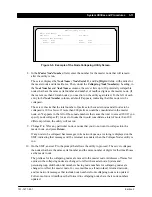2-22 Aria 1.2 Release Manual
101–1477–001
Edition 2
8. If all displayed information is correct, at the Begin Upgrade of UPG Software/Language
Data ? (Y/N) Y prompt, press Enter to accept the default of Y. The Online Upgrade Status
screen appears. Figure 2-19 is an example of the Online Upgrade Status screen showing an
upgrade in process.
Verifying File: C:\PCUPG\XXXXXXXX.SU\PRAU.TBL
Verifying File: C:\PCUPG\XXXXXXXX.SU\IRAU.TBL
UPG# XXXXXXXX.SU File Verification Complete
Upgrade Sequence Built, 6 items
***** Beginning Upgrade Of Version 1.X*****
Online Upgrade 1.XX Copyright (c) 1994 Octel Communications Corporation
Status Messages
Online Upgrade Status
UPG:XXXXXXXX.SU Time Remaining: 01:36:55 *
Elapsed Time: 00:10:24 *
Software: Release 1.X
Effective Rate: 4.59 kbps *
Status: Sending Buffer (Software) * File Length: 250880 *
Bytes Xferred: 10240 *
File:IPL3.ABS * Files Remaining: 021 *
Status: Upgrade in Progress
Escape
<F2>
Figure 2-19. Example of Online Upgrade Status Screen
Showing Upgrade in Process.
9. The upgrade continues for 45 minutes or more for phrases or 2 hours or more for software.
The time depends on parameters such as system size, baud rate, and languages. Status
messages scroll as the upgrade processes are performed. The values in the fields flagged with
an asterisk (*) change as upgrade files are downloaded to the server (Figure 2-19).
When the upgrade is complete, the Upgrade Complete – Press <Enter> To Continue prompt
is displayed on the Online Upgrade Status screen, as shown in Figure 2-20.