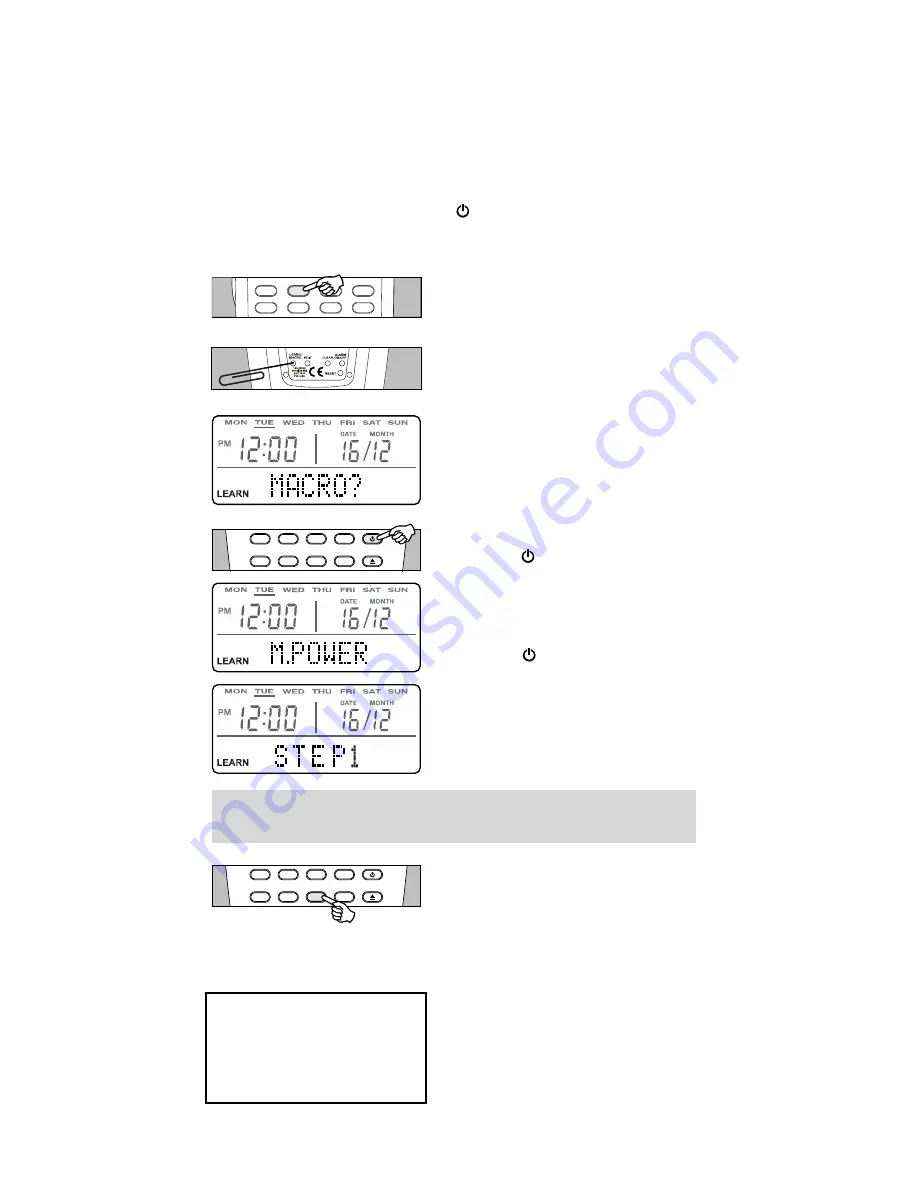
11
SETTING A MACRO
A Macro is a chain of commands actioned by a single button press.
Any storage button on the LRC300 can contain a Macro of up to
20 steps. Delays of 1-99 seconds can be programmed between
steps if desired.
EXAMPLE:
Creating a Macro called from the " " button in the CD device
page that turns on the CD player, waits 10 seconds, selects
Track One and then Play.
Select the device bank that
contains the button to hold the
Macro (CD for this example).
On the back of the remote
press LEARN/MACRO (using a
paperclip or similar)
twice
to
enter Macro mode.
The display shows "MACRO?".
Press the button to contain the
Macro ( for this example).
The display will show
"M.POWER" to confirm that
the Macro will be entered
into the button.
INPUT 4
INPUT 5
INPUT 6
LOCAL 1
LOCAL 2
CD
DVD
TUNER
REC
TIME
RAND
INFO
ON
SLEEP
VID+
OFF
The display will then show
"STEP 1" to confirm that the
first Macro step is required.
Note: If a button is not pressed within approximately
15 seconds the LRC300 will exit Macro mode.
For this example, by pressing
and holding the ON button for
10 seconds a 10 second delay
is selected before the next step is
performed. A counter in the top
right of the display counts up
from 1-99 seconds. Letting go of
the ON button when the counter
reaches 10 selects the 10 second
delay. If no delay is required,
press and release the ON button
immediately.
REC
TIME
RAND
INFO
ON
SLEEP
VID+
OFF
Press and hold any Macro
step to select a delay of
1-99 seconds before the
next step is performed.
Continued on Page 12.
2.
1.
3.
4.


































