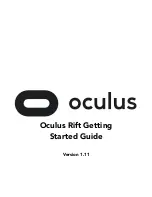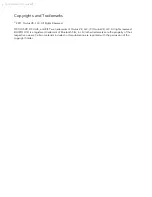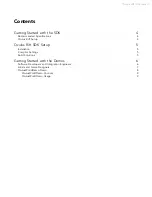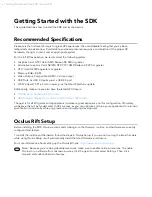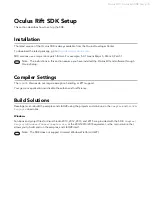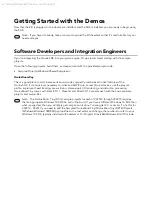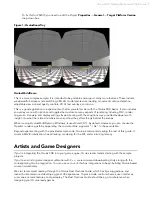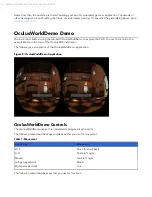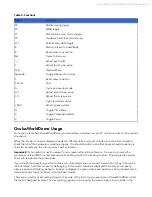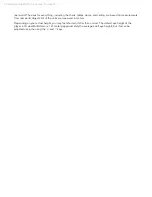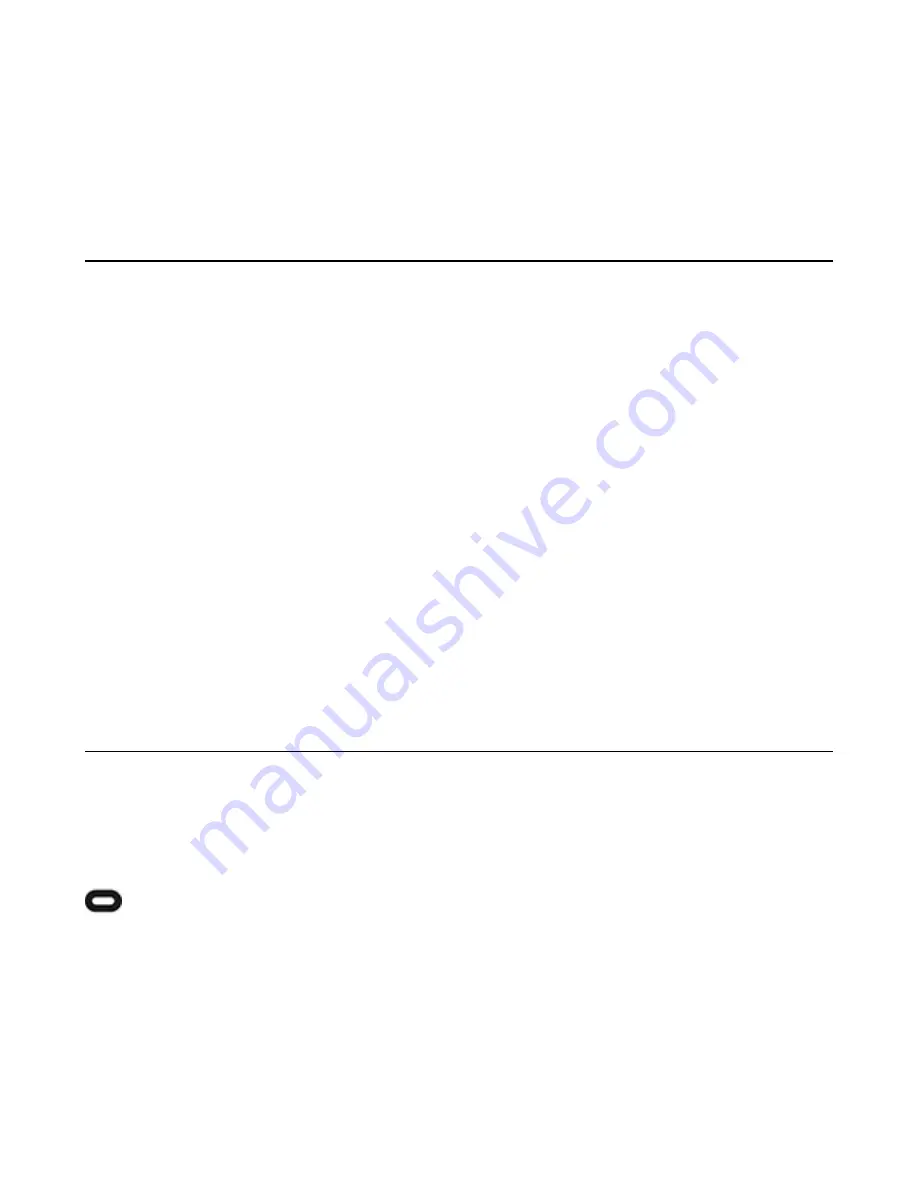
4 | Getting Started with the SDK | Oculus Rift
Getting Started with the SDK
This guide describes how to install the SDK and try the demos.
Recommended Specifications
Presence is the first level of magic for great VR experiences: the unmistakable feeling that you’ve been
teleported somewhere new. Comfortable, sustained presence requires a combination of the proper VR
hardware, the right content, and an appropriate system.
For the full Rift experience, we recommend the following system:
• Graphics Card: GTX 1060 / AMD Radeon RX 480 or greater
• Alternative Graphics Card: NVIDIA GTX 970 / AMD Radeon R9 290 or greater
• CPU: Intel i5-4590 equivalent or greater
• Memory: 8GB+ RAM
• Video Output: Compatible HDMI 1.3 video output
• USB Ports: 3x USB 3.0 ports plus 1x USB 2.0 port
• OS: Windows 7 SP1 64 bit or newer, plus the DirectX platform update
Additionally, make sure you also have the latest GPU drivers:
•
NVIDIA Driver Version 355.83 or later
•
AMD Catalyst Display Driver Version 15.200.1062.1005 or later
The goal is for all Rift games and applications to deliver a great experience on this configuration. Ultimately,
we believe this will be fundamental to VR’s success, as you can optimize and tune your experiences for a known
specification, consistently achieving presence and simplifying development.
Oculus Rift Setup
Before installing the SDK, Oculus recommends making sure the firmware, runtime, and hardware are correctly
configured and tested.
To install the runtime and hardware, follow the steps in Oculus Setup. If you are not running the latest firmware
while using Oculus Setup, it will automatically install the latest firmware and drivers.
For more information about setting up the Oculus Rift, see
https://www.oculus.com/setup/
.
Note: Because you are doing development work, make sure to enable unknown sources. To enable
Oculus to run software from unknown sources, click the gear icon and select Settings. Then, click
General and enable Unknown Sources.