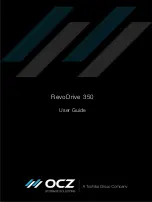2
© 2015 OCZ Storage Solutions, Inc. - A Toshiba Group Company
Setting up the RevoDrive 350 in Windows
In Windows, you can do the following:
Installation as a boot device in Windows
Installation as a storage device in Windows
Before you start, ensure that you have the necessary driver; see
below.
Managing the Windows driver
To use the RevoDrive 350 correctly you need the RevoDrive 350 driver. The driver is supplied on CD
when you purchase the RevoDrive 350, or to obtain the latest version of the RevoDrive 350 driver:
1
ocz.com/consumer/download/drivers
2
Select RevoDrive 350 from the list of products.
3
Find the operating system that is running on your system and download the appropriate driver.
4
Unzip the required driver onto a CD or a USB flash drive.
Install or update the driver
When installing the RevoDrive 350 as a boot device, you can install the driver as part of the setting-
up process or you can install it manually as described below.
When installing the RevoDrive 350 as a storage device, the driver is automatically installed as part
of the setting-up process if your computer is connected to the internet. Otherwise you can install it
manually as described below.
1
Switch on and start up the computer.
2
Insert the CD or USB flash drive with the driver on; see above.
3
Navigate to the driver folder and double-click
setup.exe
. The OCZ driver setup wizard starts.
4
Click
Next
and follow the instructions to accept the End User License Agreement and install the
driver.
Reinstall or remove the driver
You can reinstall or remove the driver when required. To do so:
1
Follow the steps above to download the driver to a CD or USB flash drive.
2
Navigate to the driver folder and double-click
setup.exe
. The OCZ driver setup wizard starts.
3
Click
Next
.
To reinstall the driver, click
Repair
.
To remove the driver, click
Remove
.
Summary of Contents for RevoDrive 350
Page 1: ...RevoDrive 350 User Guide...
Page 11: ...RevoDrive 350 User Guide ISF UserGuide RV350 Revision 3 9...
Page 12: ......