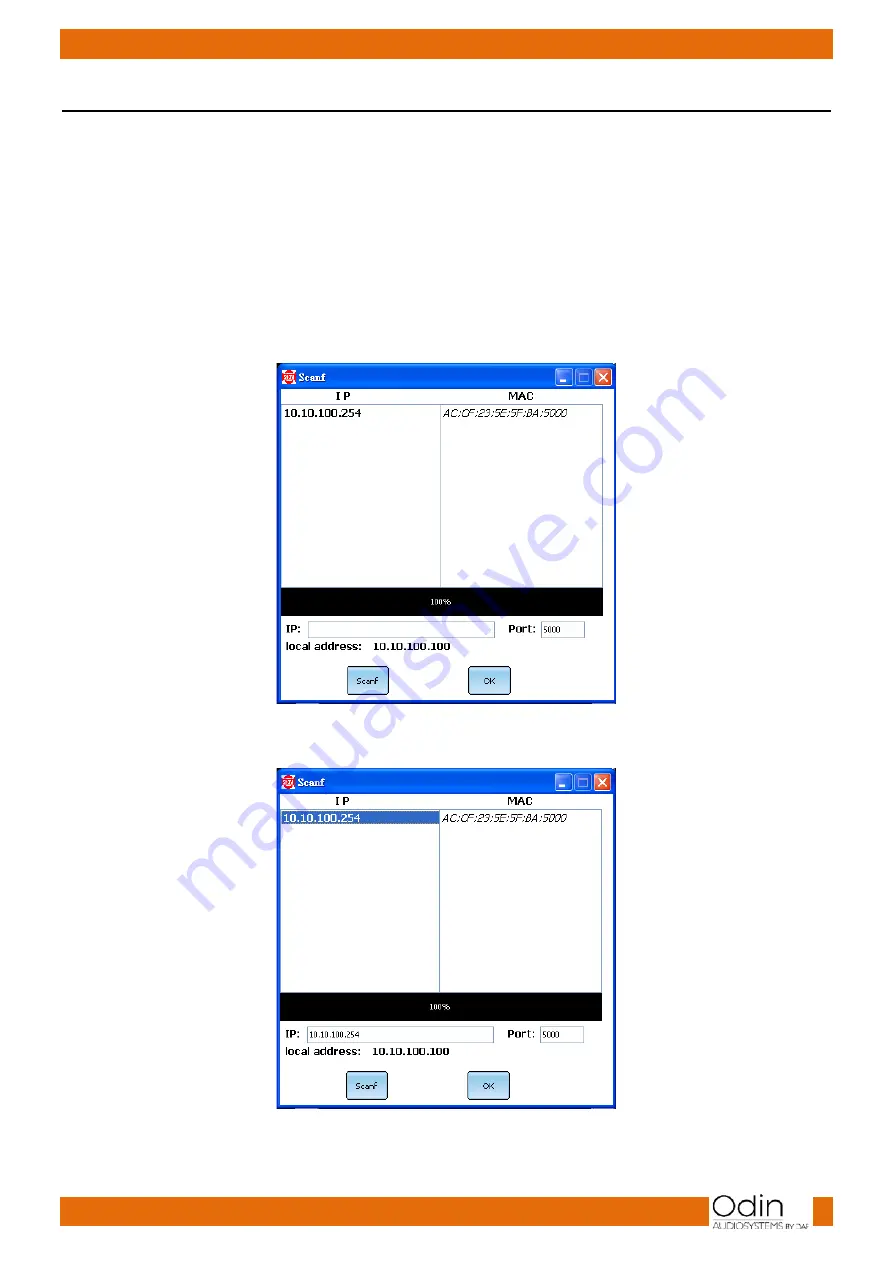
9
Ordercode: D3915
ODIN CL-4 Connect
Set Up and Operation
Follow the directions below, as they pertain to your preferred operation mode.
Before plugging the unit in, always make sure that the power supply matches the product specification
voltage. Do not attempt to operate a 115V specification product on 230V power, or vice versa.
Connecting the ODIN Wireless Access Point and Updating
You can connect your PC to the CL-4 Connect via the wireless access point, by connecting it to the
router. Follow the steps below.
01)
On the list of the available Wi-Fi networks, there will appear a new network named “ODIN.”
02)
Establish a connection with this network by inserting the password: T-8A!Odin!S-18A.
03)
Open the Odin Editor software and click on the CONNECT button.
04)
Click on the SCANF button. The system will automatically search for the device’s IP and MAC
addresses.
05)
If it is not possible to automatically find the IP address, insert the IP address manually into the box
below and click on the OK button to confirm.
Summary of Contents for CL-4 Connect
Page 14: ...13 Ordercode D3915 ODIN CL 4 Connect Notes...
Page 15: ...14 Ordercode D3915 ODIN CL 4 Connect...
Page 16: ...2016 ODIN...


































