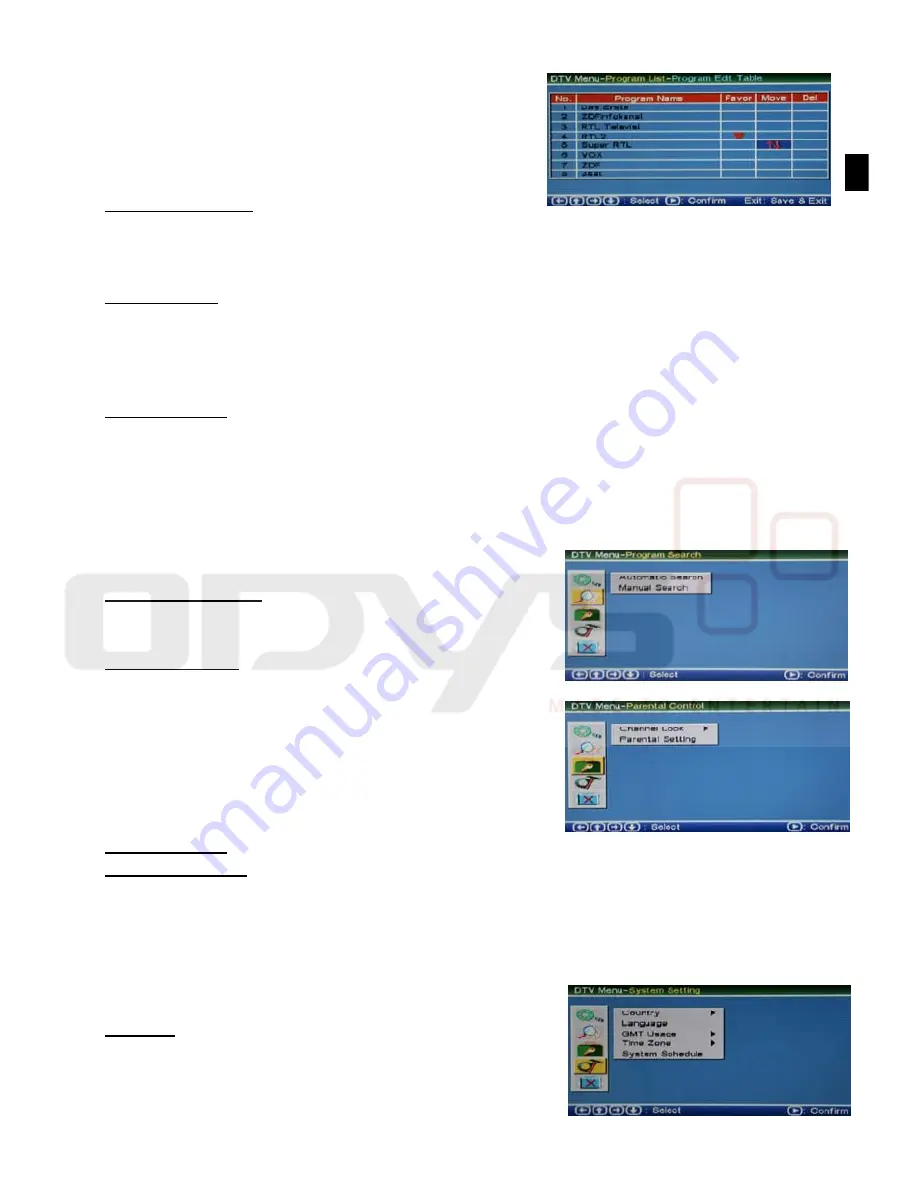
15
EN
Select and move the stations using the
/
keys. Switch between the three functions using
the
/
keys.
Mark as Favorite
Insure that the cursor (dark blue field) is within the “Favor” row.
Go to a station that you wish to mark and press OK.
Move station
Insure that the cursor (dark blue field) is within the “Move” row.
Go to a station you wish to move and press OK.
Move the station to the desired position and press OK to confirm.
Delete station
Insure that the cursor (dark blue field) is within the “Del” row.
Go to a station you wish to delete and press OK.
Press the “Exit” key to exit and save all changes.
With “Sort” you can sort all channels by Name, Service ID or Channel No.
Program Search
Automatic Search - Search automatically for
digital TV and Radio stations.
Manual Search - Search manually by Channel
Number
Parental Control
Use this setting to lock station. These stations
may only be viewed by entering a password. The
default Password for entering the settings is
“8888”.
Channel Lock – Enable or disable the channel lock
Parental Setting – Select the channel you wish to lock with
/
and press OK to
confirm. Press "Exit" to save changes and exit.
The Password may be changed in the System settings menu:
System Setting – Preference – Change PIN.
System Setting
Country
Select your country and region to search for
channels.
Summary of Contents for DPF
Page 2: ...2 EN...







































