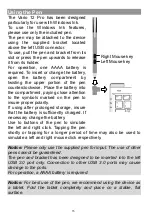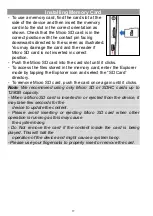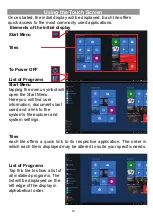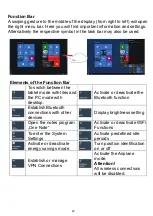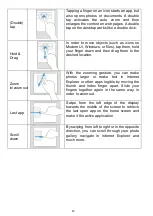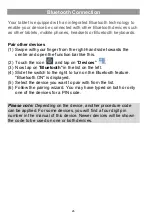12
Charging Battery
The device has a built-in rechargeable battery. No extra battery
installation is required. Just charge the device when it indicates low
battery.
To charge the battery
, connect the device to any standard wall
outlet using the power adaptor. It takes about 5 hours to fully charge
the battery.
Note:
a. We advice to use only the delivered power adapter with this
tablet.
b. You can operate the device even when it is being charged. But for
extended battery life, it is suggested NOT to use the device when
it is charging.
c. It is recommended to charge the battery before you use the
device for the first time.
d. For maximum performance, lithium-ion batteries need to be used
often. If you don’t use the device often, be sure to recharge the
battery at least once per month.
e. Should the rechargeable battery of the device discharge
completely, connect the device to the main power source for
approximately 5-10 minutes before attempting normal operation.
f. In some cases, devices which have been charged for longer
periods of time may not be able to be switched back on. Should
this occur, make a Reset.
Summary of Contents for EliteWin 360
Page 9: ...9 Buttons Ports ...