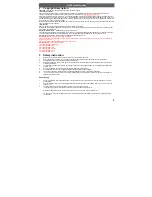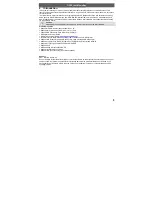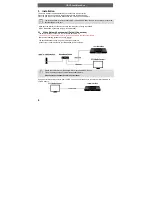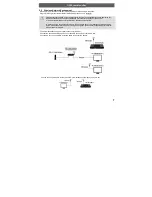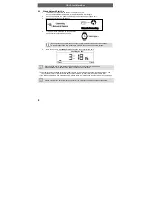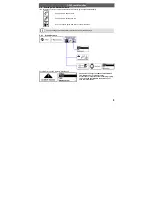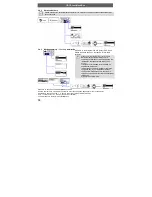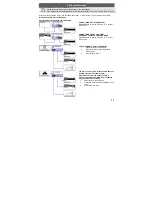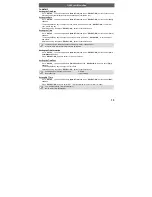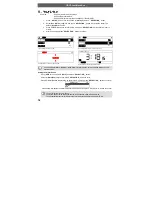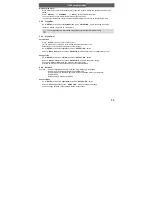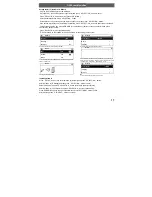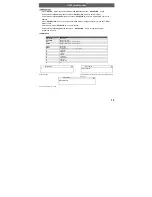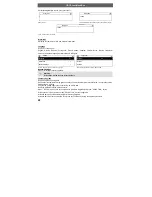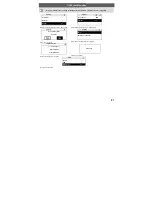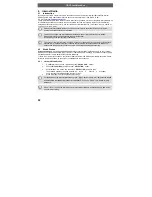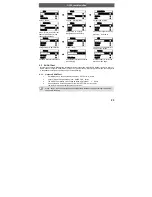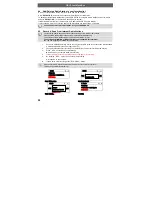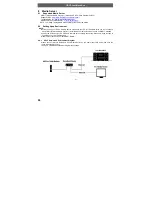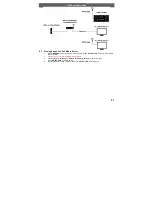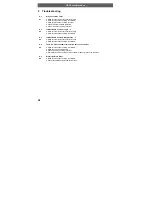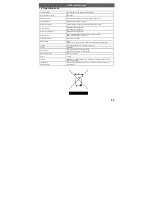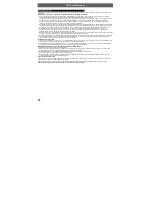ODYS i-net MusicBox
17
EN
Setting the Wi-Fi Network via Wizard
˙
Plug the Wi-Fi USB dongle into the USB port.
˙
Go to [SETUP], then scroll up/down to [Network] and press
「
SELECT /OK
」
button to enter.
˙
Press
「
SELECT/OK
」
button to switch [Connect] to [WLAN].
˙
Select [Wizard] and then press
「
SELECT/OK
」
button.
˙
Scroll up/down to an access point you want to connect, and then press
「
SELECT/OK
」
button.
˙
If the access point that you are selecting is protected, press
「
SELECT/OK
」
button to select the protected AP.
˙
To input the encryption key, press UP/DOWN (or numbered key) button to change characters and press
LEFT/RIGHT button to shift.
˙
Press
「
SELECT/OK
」
after you finish setting.
˙
icon will show on the topside of the screen if the wireless setting is successful.
Network
Connect
LAN
IP Setting
>
Use Proxy
No
Select [Connect] and switch [LAN] to [WLAN].
→
Network
Connect(any~)
WLAN
Wizard >
IP Setting
>
Select [Wizard] and press [SELECT/OK]
Wizard
Ap01
61%
D-LINK 85%
default 21%
Enter [Wizard], then all available AP and its signal strength will be
shown on the screen.
→
Wizard
>
Use UP/DOWN (or numbered key) to input an encryption key to
access the AP if necessary. After key-in the encryption key, press
「
SELECT/OK
」
and press
「
STOP/ESC
」
to exit
Wizard
Proofing the encryption key…
Network
Connect(ap01)
WLAN
IP Setting
>
Wireless >
will show when the setting is successful.
Inputting Static IP
Press
「
SETUP
」
button, then scroll up/down to [Network] and press
「
SELECT/OK
」
button.
Scroll up/down to [IP Setting] and then press
「
SELECT/OK
」
button to enter.
Select [IP Source] and press
「
SELECT/OK
」
button to switch [Dynamic] to [Static].
Scroll up/down to [TCP/IP] and then press
「
SELECT/OK
」
button to start editing..
Press UP/DOWN button to change characters, then press LEFT/RIGHT button to shift.
After finishing, press
「
STOP/ESC
」
button to confirm.