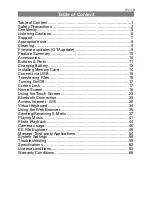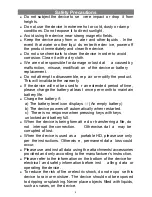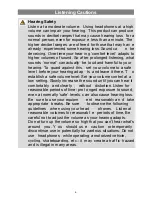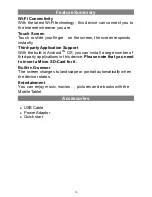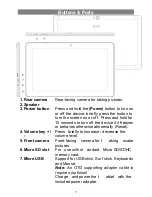Reviews:
No comments
Related manuals for IEOS NEXT 10 OFFICE EDITION

FlexARMOR X
Brand: Accessory Power Pages: 9

Consonance Isolde
Brand: Opera Audio Pages: 10

WORKSHOP PRO 10
Brand: Auto Test Pages: 3

H Basic
Brand: lilitab Pages: 4

Quattro HD
Brand: Evolio Pages: 10

Easypen
Brand: Nisis Pages: 10

DL46
Brand: EVG7 Pages: 16

FreeTAB 8001 HD X2
Brand: Modecom Pages: 40

Viella 12
Brand: AMG Pages: 8

XSLATE R12 Series
Brand: Xplore Pages: 19

ENDEAVOUR TV seven
Brand: Blaupunkt Pages: 38

E-NOTE H1000B
Brand: LG Pages: 44

G Pad 5 10.1 FHD
Brand: LG Pages: 131

G Pad 10.1
Brand: LG Pages: 135

G Pad 10.1 V700
Brand: LG Pages: 232

G-Slate
Brand: LG Pages: 66

GPAD II
Brand: LG Pages: 58

LG-V940n
Brand: LG Pages: 117