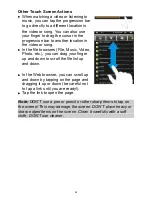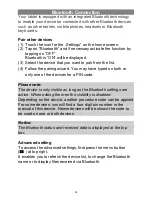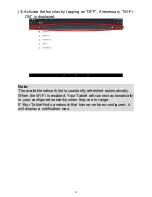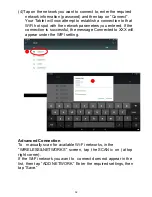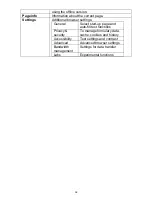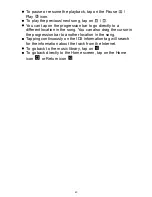Using the Web Browser
y
You can scroll the screen up and down by tapping on the page
and dragging it up or down (be careful not to tap a link until you
are ready!).
y
To open a link, simply tap it.
y
You can open several web pages at a time, view them all at
once on the screen, and then tap one of them to view it in full
screen.
y
To go back to the previous page that you browsed, tap the
Back icon
y
To display the available menu items, tap the Menu icon
y
To go back directly to the Home screen, tap the Home icon
y
Depending on where you are in the web browser, holding down
on an item will give you access to more options.
y
To fill in a text field, tap in the field, then use the virtual
keyboard to type in the required text.
y
You can tap on the screen to enlarge or diminish the page.
Web browser options
While a Web page is prompted press the menu key at the top
right corner, to open the browser settings.
Refresh / Stop
Refresh the current page after it was fully loaded /
Stops refreshing
Forward
To open the next page if existing.
NewTab
Open a new tab
New incognito
tab
Open a new tab that will not be saved in the history.
There will also be no cookies crated.
Share page
Share the current page by mail.
Find on page
Find a word at the page.
Request
desktop site
To view the pages in desktop style.
Never sleep
when browsing
Screen stays on while browsing.
Save for offline
reading
Stores the current page at the internal memory for
later offline use.
Note:
Containing functions or links may not work
35