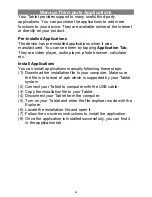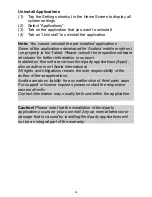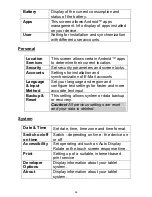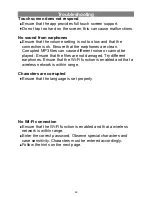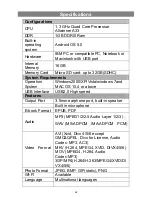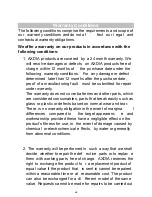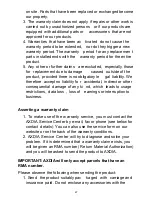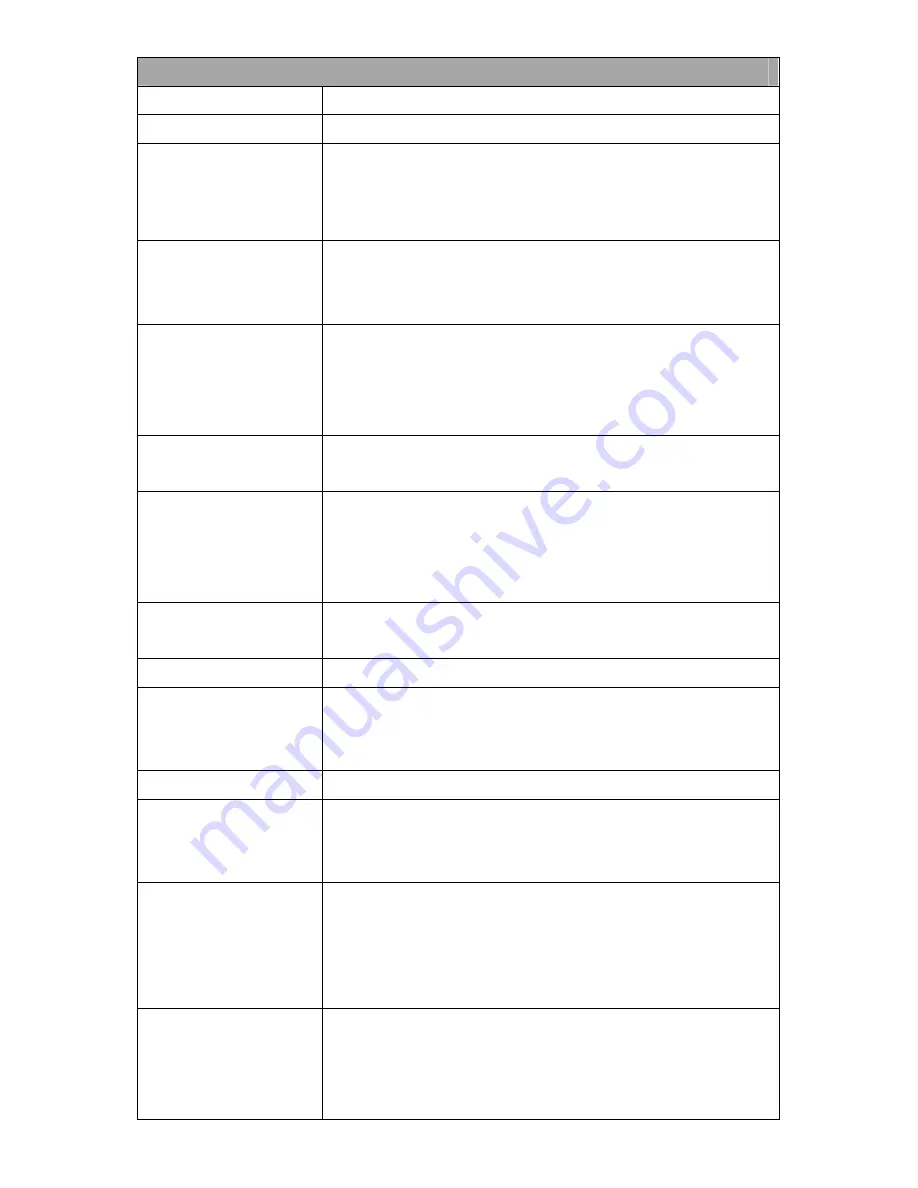
Technical Parameter
Read speed
8.7-9MB/S (MLC flash)
Write speed
4.5-4.8MB/S (MLC flash)
Audio Bit Rate
MP3: 8
~
320Kbps
OGG: 16~320 Kbit/s
WAV: 8~48 kHz
Video
Resolution
AVI (Max.1280X720); (Max.1280X720);
MKV (Max. 1280X720); MOV (Max.
1280X720)
Video Bit rate
Max. 6Mbps (MPEG4, XVID, DIVX4/5/6);
Max. 2.5Mbps (H.264, Real video
8/9/10);
Max. 2Mbps (Sorenson H.263).
Photo
Resolution
JPEG (Baseline) (Max.8000*8000),
GIF(Static) (Max.1000*1000)
Network
Connection
Media
Wi-Fi (802.11 b/g/n)
GSM/GPRS/EDGE: 900/1800/1900 MHz
WCDMA/HSDPA/HSUPA: 900/2100
MHz
Battery Charge
Time
About 6 Hours
Battery Life
About 6 hours
Display
10,1” TFT IPS LED, Touchpad
(capacitive touch pad),
1024 x 600
pixels.
SNR
65dB above
Frequency
Response
Range
20Hz—20KHz
Power Supply
Rechargeable lithium-ion polymer
battery;
AC Adapter: AC Input 100-240V
~
50/60Hz, DC Output 5V/2A
63