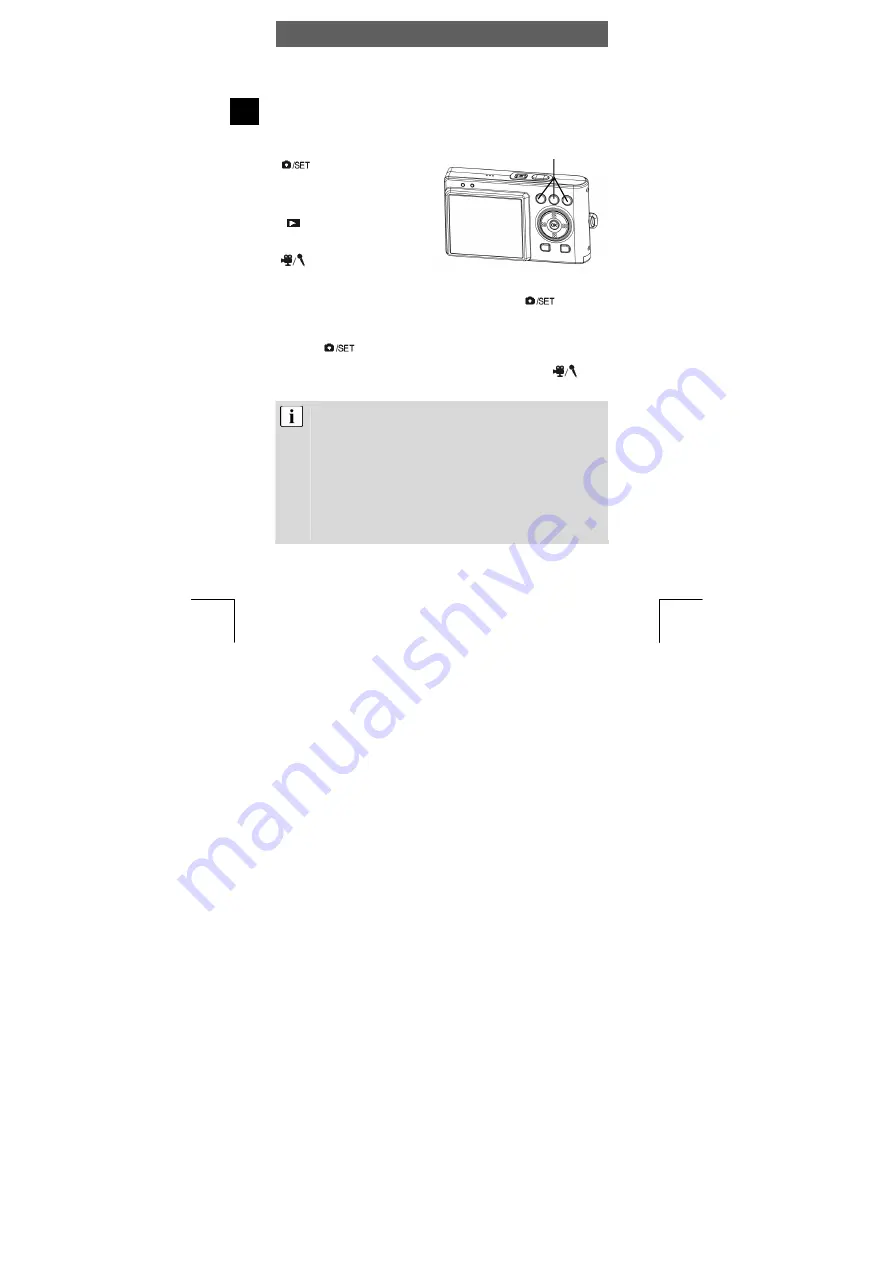
ODYS Slim 6L Pro
10
EN
4.2 Using the mode buttons
The camera features five operating modes. If there is no USB
connection to the computer, the camera automatically activates Photo
mode when switched on. Press the following mode buttons to select
the required mode.
Selects the
photography, Video,
sound recording and
setting mode
Play mode
Video/sound
recording mode
When the camera is in photography mode, press the
button to
access the setting mode.
When the camera is in the setting mode or one of the other modes,
press the
button to return to the photography mode.
Press the button again for the video/sound recording mode
to switch between both operating modes.
If your camera is connected to a computer via USB and its
driver set to MASS, the camera will automatically switch to PC
MASS mode. PC MASS mode deactivates all mode buttons. If
you want to return to Photo mode, press the menu button and
set the driver type to TWAIN. Pressing the menu button again
reactivates PC MASS mode (see chap. 5.10; for further details
on PC connections see chap. 6 and 7).
If the camera is not connected to a computer by USB, you can
set the desired driver type in the configuration menu from any
mode you like (see chap. 5.10).
Mode buttons
Summary of Contents for Slim 6L Pro
Page 2: ...ODYS Slim 6L Pro 2 DE ...
Page 46: ...ODYS Slim 6L Pro 46 DE ...
Page 90: ...ODYS Slim 6L Pro 44 EN ...
















































