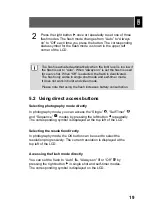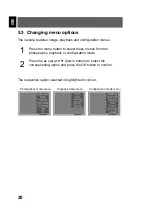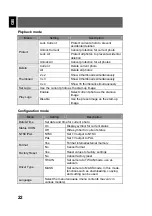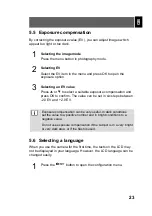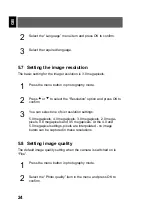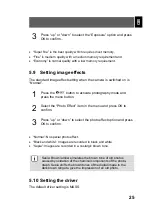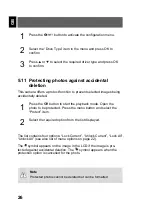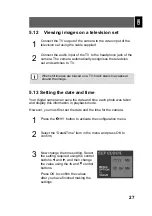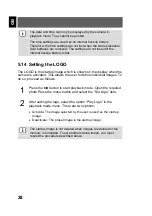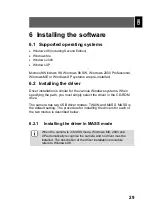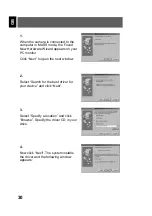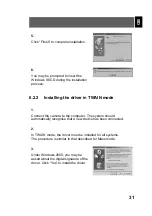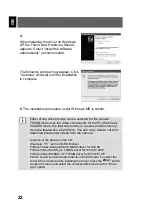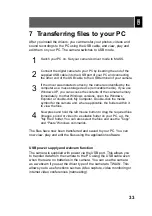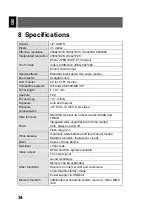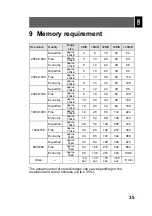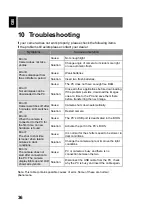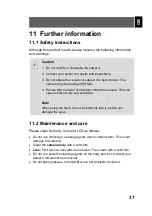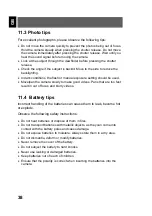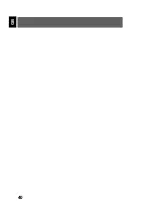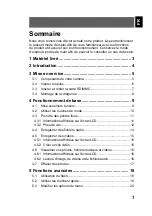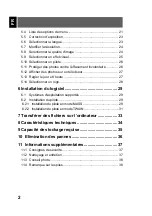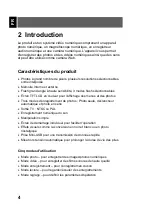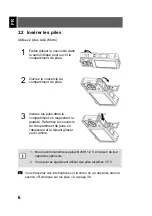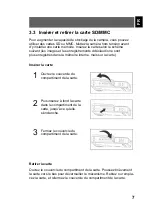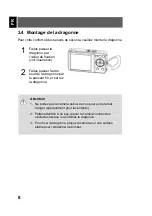33
GB
7 Transferring files to your PC
After you install the drivers, you can transfer your photos, videos and
sound recordings to the PC using the USB cable, and view, play and
edit them on your PC. The camera switches to USB mode.
1
Switch your PC on. Set your camera’s driver mode to MASS.
2
Connect the digital camera to your PC by inserting the end of the
supplied USB cable into the USB port of your PC and connecting
the other end of the USB cable to the USB terminal of your camera.
3
If the driver was installed correctly, the camera is identified by the
computer as a mass storage device (removable media). If you use
Windows XP, you can access the contents of the camera memory
immediately. In other Windows versions, open the Windows
Explorer or double-click My Computer. Double-click the media
symbol for the camera and, where applicable, the folders within it
to view the files.
4
Now press and hold the left mouse button to drag the required files
(images, sound or video) to a suitable folder on your PC, e.g. the
“My Files” folder. You can also select the files and use the “Copy”
and “Paste” Windows commands.
The files have now been transferred and saved to your PC. You can
now view, play and edit the files using the application software.
USB power supply and webcam function
The camera is supplied with power via the USB port. This allows you
to transfer data from the camera to the PC using the USB cable even
when there are no batteries in the camera. You can use the camera
as a webcam if you set the driver type of the camera to TWAIN. This
allows you to use functions such as video capture, video monitoring or
internet video conferences (netmeeting).
Summary of Contents for Slim X5
Page 2: ...2 DE ...
Page 42: ...42 DE ...
Page 82: ...40 GB ...
Page 122: ...40 FR ...
Page 162: ...40 NL ...
Page 202: ...40 PT ...
Page 242: ...40 ES ...
Page 282: ...40 IT ...
Page 322: ...40 SV ...