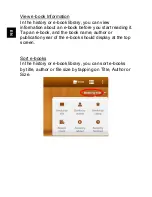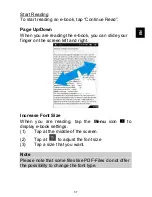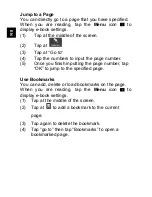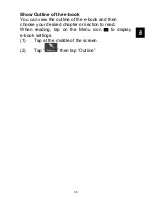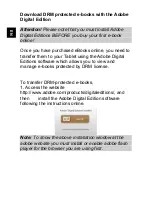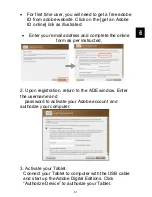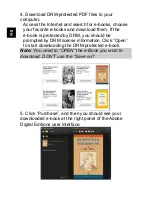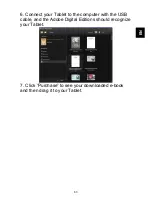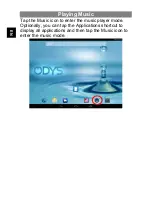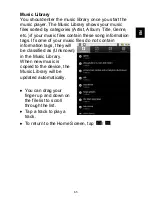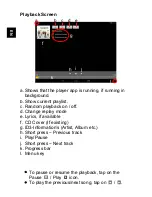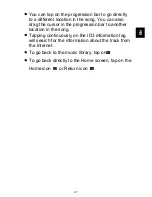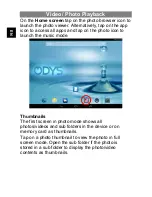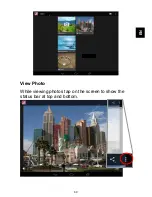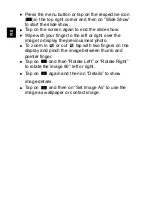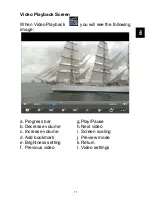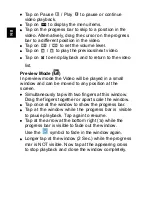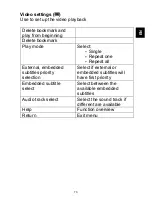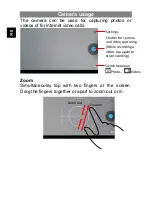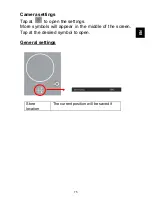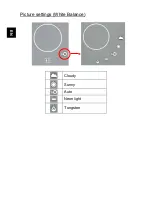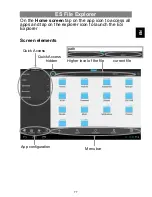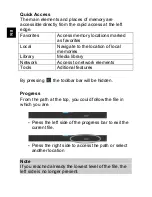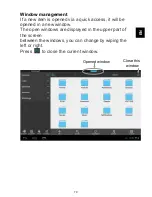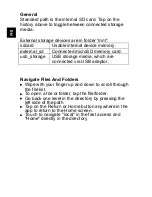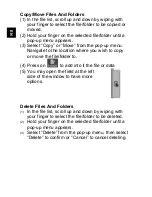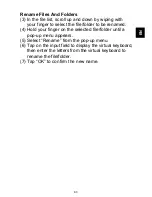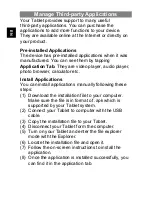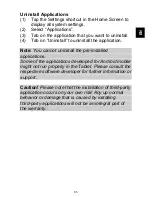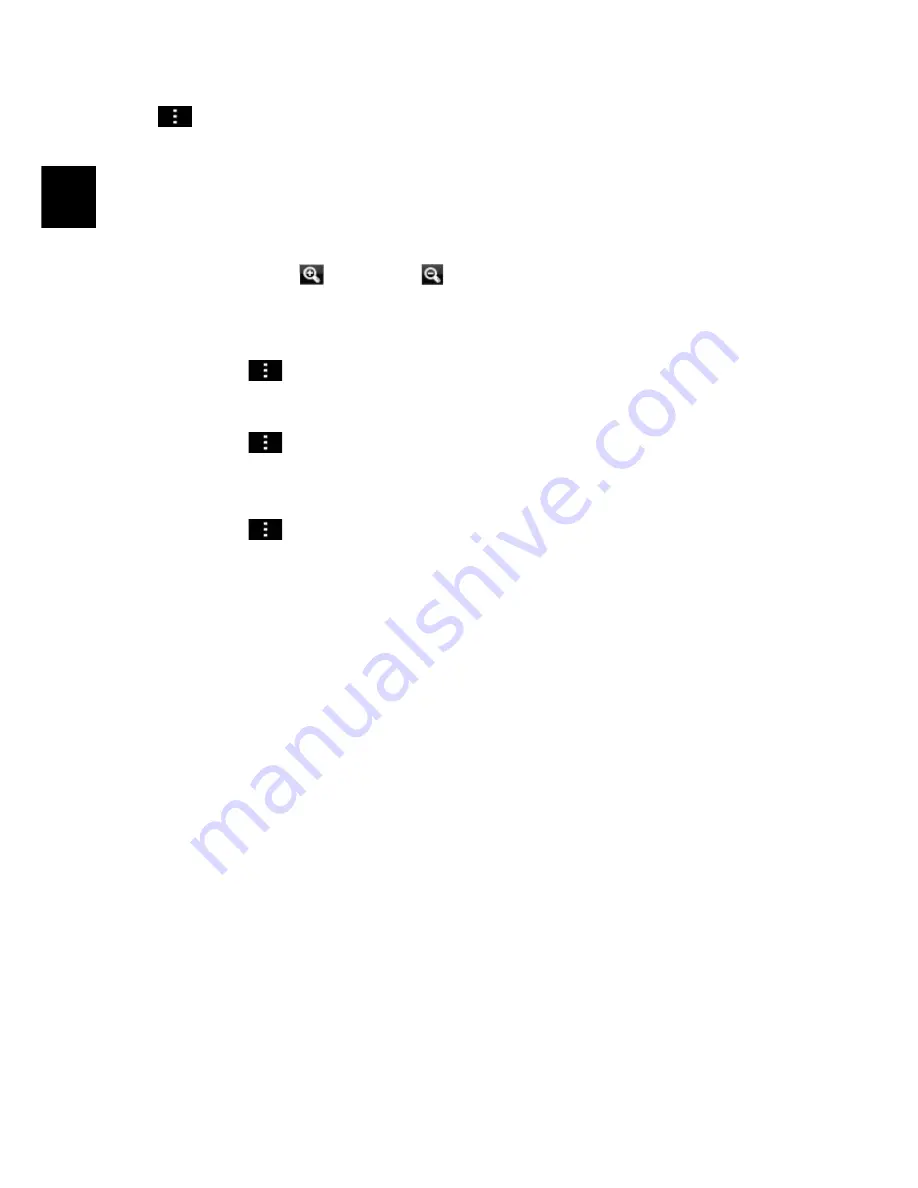
E
N
Press the menu button or tap on the respective icon
(
) in the top right corner and then on “Slide Show”
to start the slide show.
Tap on the screen again to end the slide show.
Wipe with your finger to the left or right over the
image to display the previous/next photo.
To zoom in
or out
tap with two fingers on the
display and pinch the image between thumb and
pointer finger.
Tap on
and then “Rotate Left” or “Rotate Right”
to rotate the image 90° left or right.
Tap on
again and then on “Details”
to show
image details.
Tap on
and then on “Set Image As” to use the
image as wallpaper or contact image.