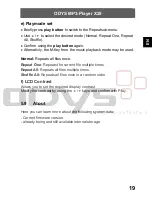ODYS MP3-Player X25
26
EN
Asserting a warranty claim
1. To make use of the warranty service, you must contact the AXDIA Service Center
by e-mail, fax or phone (see below for contact details). You can also use the
service form on our website or on the back of the warranty conditions.
2. AXDIA Service Center will try to diagnose and solve your problem. If it is
determined that a warranty claim exists, you will be given an RMA number
(Return Material Authorization) and you will be asked to send the product to
AXDIA.
IMPORTANT: AXDIA will only accept parcels that have an RMA number.
Please observe the following when sending the product:
1. Send the product suitably packaged with carriage and insurance paid. Do not
enclose any accessories with the products (no cables, CD's, memory cards,
manuals, etc.), unless the AXDIA Service Centre specifies otherwise.
2. Mark the RMA number on the outside of the package in such a way that it is
visible and clearly legible.
3. You must enclose a copy of the sales slip as proof of purchase.
4. Once AXDIA has received the product, it will meet its warranty obligations in
accordance with the warranty conditions and will return the product to the sender
with carriage and insurance paid.
Service outside of warranty
AXDIA can refuse any service claim made that is not covered by the warranty. If AXDIA
agrees to provide a service outside the warranty, the customer will be invoiced for all repair
and transport costs.
AXDIA will not accept any packages that have not first been approved by AXDIA by means
of an RMA (Return Material Authorization).