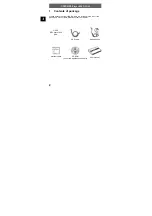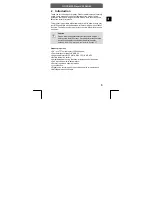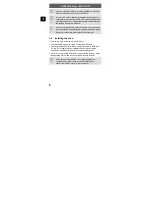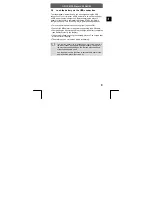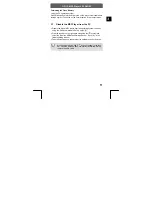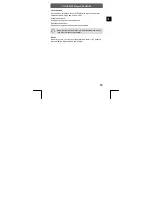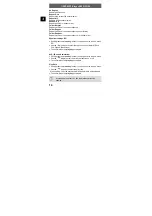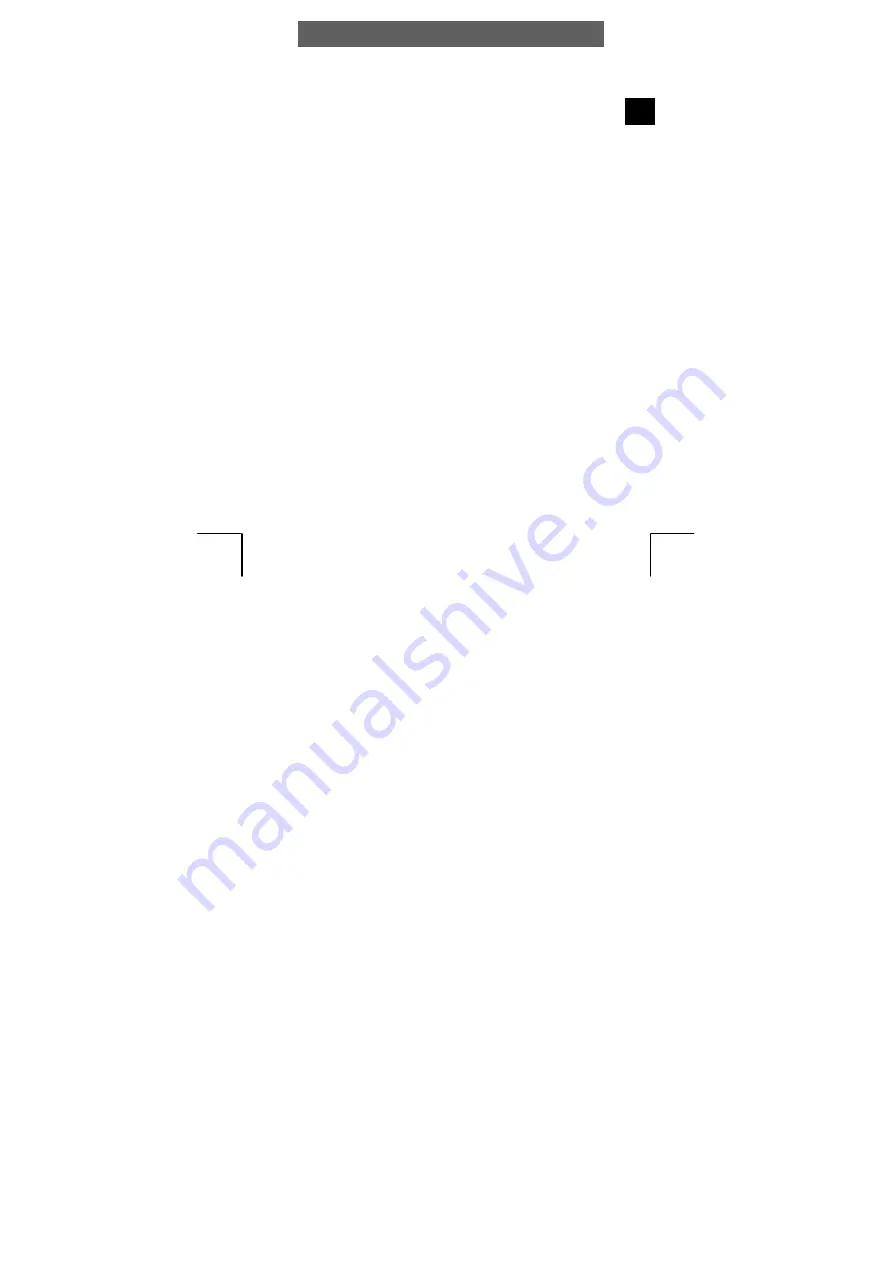
ODYS MP3-Player X55 GLOW
1
EN
Table of contents
1
Contents of package ....................................................2
2
Introduction ..................................................................3
Language Setting..................................................................... 4
3
Getting started .............................................................5
3.1
Controls......................................................................... 5
3.2
Battery status ................................................................ 6
3.3
Using of a Micro SD card............................................... 7
3.4
Installing the driver ........................................................ 8
3.5
Load the battery via the USB connection....................... 9
3.6
Transferring files MP3 player - PC............................... 10
3.7
Disable the MP3 Player from the PC ........................... 11
4
Operation ...................................................................12
4.1
Switching the MP3 player on and off ........................... 12
4.2
Music mode ................................................................. 14
4.3
Video mode ................................................................. 19
4.4
Photo mode ................................................................. 20
4.5
FM Radio mode........................................................... 22
4.6
Text mode (E-BOOK) .................................................. 25
4.7
Digital audio recording (Record mode) ........................ 25
4.8
Game mode................................................................. 26
4.9
System settings (Setup) .............................................. 27
4.10
Direct data access (Explorer) ...................................... 30
4.11
Video conversion tool .................................................. 31
5
Troubleshooting .........................................................33
6
Specifications.............................................................35
7
Safety instructions......................................................36
8
Warranty conditions ...................................................38