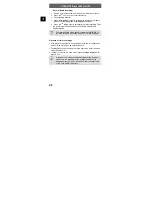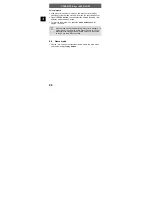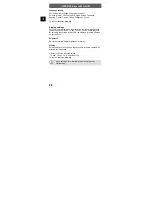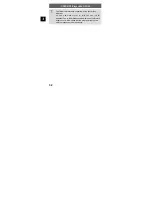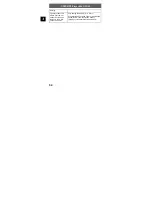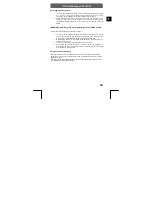ODYS MP3-Player X55 GLOW
36
EN
7 Safety
instructions
Although this product is safe, please observe the following information
and warnings.
•
Do not expose the device to direct sunlight, extreme heat
or cold, damp or dusty conditions. Malfunctions and
damage and can occur as a result..
•
Do not use the device in an extremely dry environment to
avoid static electricity.
•
Do not shake the device or subject it to hard knocks. The
device may be damaged if it falls. Do not place any heavy
objects on top of the device.
•
Promptly load the device’s internal battery.
•
Do not use the MP3 player while driving a vehicle.
•
Never press two buttons simultaneously and handle the
display carefully.
•
Do not carry the MP3 player with other metal objects
(coins or keys) in your pocket.
•
Clean the device only using a soft, dry cloth and do not
use any volatile substances, such as solvents, to avoid
damaging the surface.
•
Do not open the casing of the device under any
circumstances, and do not attempt to repair or modify the
device.
•
Never disconnect the USB cable from your MP3 player to
the PC during a data transfer or formatting. Correctly
disconnect the MP3 player from the operating system.
Information loss and malfunctions can occur.