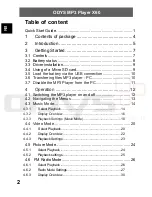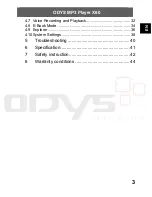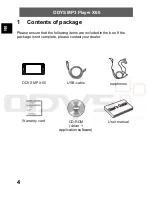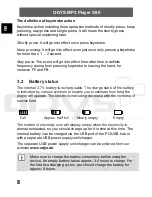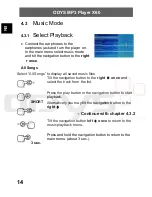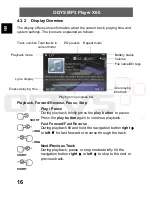ODYS MP3 Player X60
1
EN
Quick Start Guide
On/Off:
- Slide the main switch on the left side of the player to ON position.
- If the switch is already in ON position the player is in standby mode. In
this case press and hold the
Play
button for 3 seconds to turn the player
on. Press and hold the
Play
button for 3 seconds to turn the player off.
-
The x60 starts with the main menu; music playback is marked.
The Buttons
:
Navigation Button
- Press briefly to select and confirm.
- Press and hold (approx. 3 seconds) to return to the previous menu or to exit the current mode.
Navigating the Menus
- Tilt the navigation button
up
or
down
to navigate the menu.
- Tilt the navigation button
right
to select menu items; alternatively press the button.
- Submenus will open if they are available.
- If no submenus are available the setting changes.
- Press and hold or tilt the navigation button
left
to exit the current menu step by step until
returning to the main menu.
Select Your Language (Default Language is English)
- Tilt the navigation button
up
once
after turning the player on, then tilt it to the
right
. Tilt the
navigation button
up
twice
until “Language” ist highlighted, then tilt it to the
right
.
- Tilt the navigation button
up
or
down
until your preferred language is highlighted.
- The language names are shown in their respective language.
- Press or tilt the navigation button to the
right
to confirm.
Play/Pause Button
Up
Down
Right
Left
Press
Navigation Button