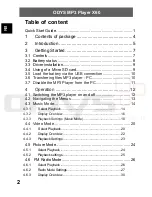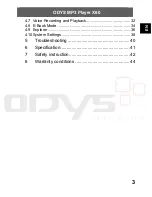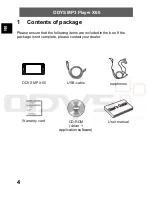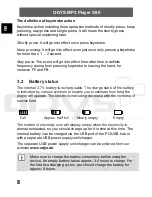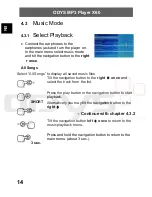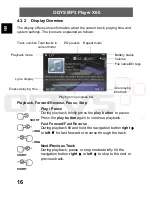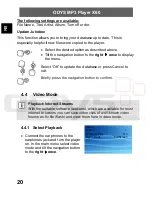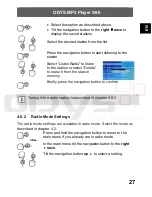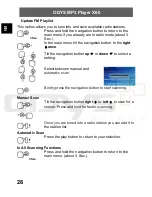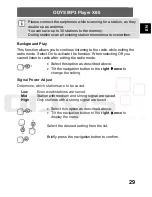ODYS MP3 Player X60
14
EN
4.3
Music Mode
4.3.1
Select Playback
•
Connect the earphones to the
earphones jack and turn the player on.
In the main menu select music mode
and tilt the navigation button to the
right
once
.
All Songs
Select “All Songs” to display all saved music files.
Tilt the navigation button to the
right
once
and
select the track from the list.
SHORT
Press the play button or the navigation button to start
playback.
Alternatively you may tilt the navigation button to the
right
.
- Continue with chapter 4.3.2
Tilt the navigation button
left
once
to return to the
music playback menu.
3 sec.
Press and hold the navigation button to return to the
main menu. (about 3 sec.).