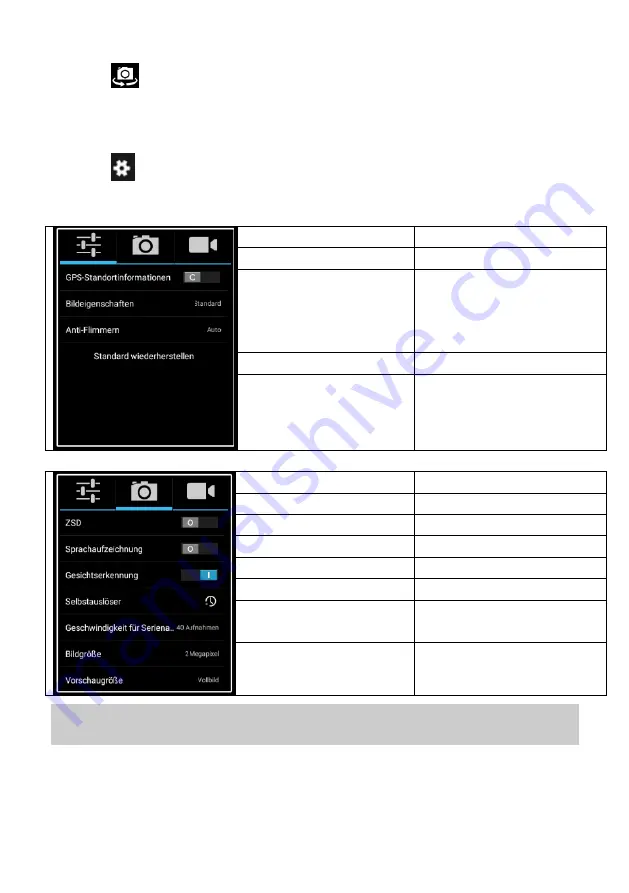
42
Change the camera
Tap at
to toggle between front and rear facing camera.
Camera settings
Tap at
to open the settings.
Tap at the desired symbol to open.
Setting
Value
GPS Location Info
Ein /Aus
Image Properties
Settings for
sharpness, colour
and saturation (high,
middle, low)
Anti - Flicker
Ein /Aus
Restore defaults
Setting
Value
ZSD
ON / OFF
Voice Capture
ON / OFF
Face Detection
ON / OFF
Self Timer
OFF, 2 sec, 10 sec.
Continuous shot
40 shots, 99 shots
Picture size
Resolution according
to the used camera
Preview size
Standard 4:3 / Full
screen
Please note: The Picture size may not be set to all possible
values if the preview size was changed.
















































