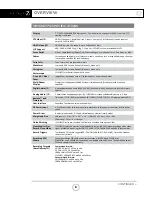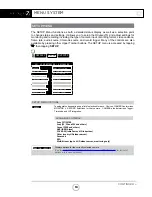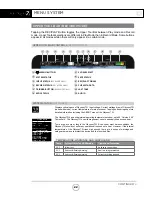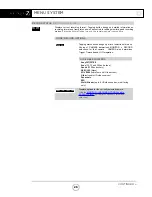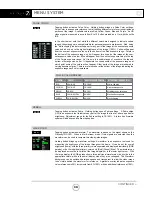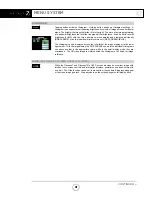CONTINUED »
ODYSSEY7Q ACTIVATION
Convergent Design requires each Odyssey7Q to be registered via our website. This is so
that we can provide notices of free firmware updates, issue alerts for critical issues, and track
rentals or purchases of record options.
Upon first initializing of the Odyssey7Q (see below), a prompt will appear asking if the device is
to be Activated at this time or if it is to be used in DEMO mode. In DEMO mode the Odyssey7Q
is fully functional, however a blue or pink bar “watermark” will appear in any recorded video.
In order to Activate the Odyssey7Q after initial purchase, go to
Convergent-Design.com
to
register and activate your unit. When you have registered a new account (or logged into your
existing account) you will be able to Add a Device to your account at which time you will be
provided the Basic Activation Key for your device.
The Activation prompt will appear upon every initialization of the Odyssey7Q until the device is
Activated. When Activate is selected, follow the prompts to Activate the Odyssey7Q using the
Basic Activation Key you were given on the website.
Also, make sure your Odyssey7Q has the latest firmware, posted here:
Convergent-Design.com/support/firmware-downloads.html
See Firmware Updates under the Appendix below for more information on how to put new
firmware on your Odyssey7Q.
INITIALIZING
Plug in power to the Odyssey7Q. It should take about 5-10 seconds to initialize, depending on
the mode it is set to. If the Odyssey7Q does not self-initialize, push the
PWR ON
button next
to the power socket on the lower left corner of the Odyssey7Q.
As part of the initializing process, SMPTE color bars may appear briefly on the screen. If there
is a signal input into SDI A IN that matches the record format the Odyssey7Q is set to, then
the image should appear on the screen. If there are SSDs mounted in the Odyssey7Q then
a DETECTING SSD message will appear on the lower left of the screen. If the SSD needs
to be re-initialized or formatted, a second message may appear. If the Trigger Button in the
Upper Tool Bar appears as a red box surrounding a white circle, then the Odyssey7Q is ready
to record.
GETTING STARTED
16