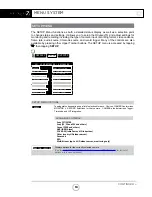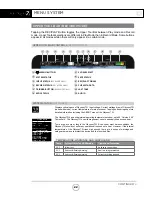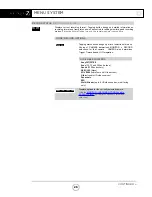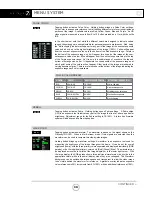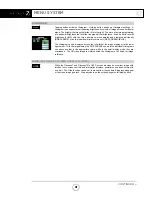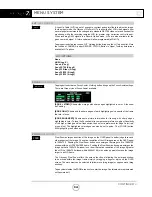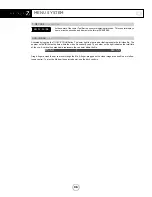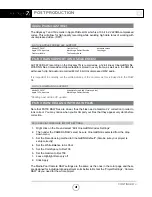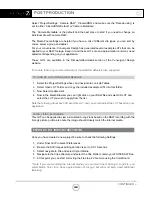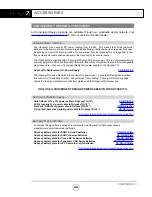CONTINUED »
MENU SYSTEM
FOCUS
FOCUS
Tapping button activates Focus Assist. Holding button brings up the Focus Assist settings.
There are three styles of Focus Assist available.
[EDGE + VIDEO]
Shows video image with sharp edges highlighted in color. Also know
as Peaking.
[EDGE ONLY]
Shows only the sharp edges, clearly highlighting only aspects of the frame
that are in focus.
[EDGE ENHANCED]
Shows some picture information for framing, with sharp edges
highlighted in color. To tune the Focus Assist to your personal preference, adjust Sensitivity
of the high, midrange and low frequencies, then select a preference for Edge Color (red,
green, blue). The highlighted color edges can also be set to pulse. The [FOCUS] button
will highlight in green when active.
ZOOM
ZOOM
Pixel Zoom enlarges a section of the image on the OLED panel to better judge focus and
other aspects of the image. The native resolution of the HD image area on the OLED panel
is 1280x720. Pushing the Pixel Zoom button once enlarges the image to fit a 1280x720
window within an HD 1920x1080 frame. Pushing the Pixel Zoom button again enlarges the
image so that a 1280x720 window is cut from that native resolution of the image if greater
than HD (ie, 1280x720 window within 4096x2160) or doubles up pixels to make the image
larger in an HD frame.
The Odyssey Pixel Zoom offers the unique function of allowing the enlarged window
to be moved within the image frame simply by dragging a finger or stylus on the OLED
screen. The movement can be selected to follow move (drag image) or oppose move (drag
window).
Tap anywhere inside the ZOOM area box to center the image. Coordinates are remembered
until powered off.
TIMECODE
00:12:16:04
At the center of the Lower Tool Bar is a counter displaying timecode.
This counter displays hours, minutes, seconds and frames in the format 00:00:00:00.
29