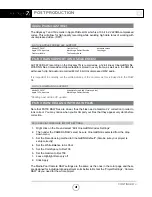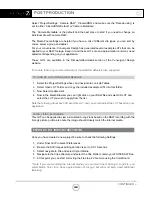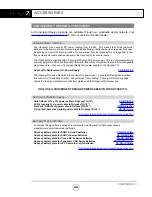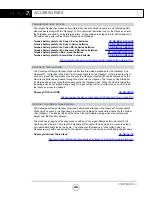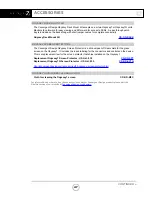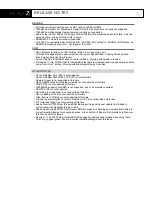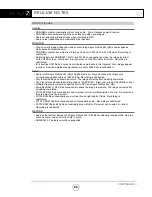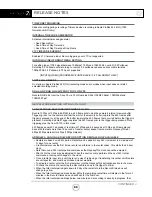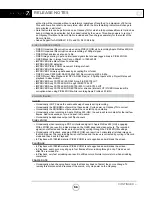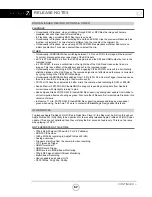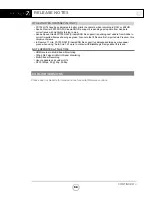CONTINUED »
RELEASE NOTES
TIMECODE TRIGGERING
Added record triggering via rolling of timecode when recording in Apple ProRes 422 (HQ) (1080
formats over SDI only).
INTERNAL TIMECODE GENERATOR
Activated internal timecode generator.
• Seed Record Run
• Seed Time of Day Timecode
• Seed Time of Day Timecode Drop Frame
LTC TIMECODE SUPPORT
Enabled LTC timecode input. Record triggering over LTC not supported
INCOMING VIDEO FORMAT MENU SETTING
For setting type of 1080 signal between 1080p/psf, 1080i and 1080 23.98 over 60i (3:2 Pulldown).
Selecting 3:2 Pulldown sets recording to remove 3:2 pulldown cadence and record material as
1080p23.98. 3:2 Pulldown in 720p not supported.
[INPUTS] [VIDEO] [PROGRESSIVE / INTERLACE / 3:2 PULLDOWN TO 24P]
SMPTE COLOR BARS
On startup in Apple ProRes 422 (HQ) recording mode and in modes when input does not match
selected recording mode.
DUAL-LINK RGB 4:4:4 SUPPORT FOR SONY F3
Record RGB 4:4:4 from the Sony F3 via 1.5G Dual-Link SDI at 1080/23.98psf, 1080/25psf and
1080/29.97psf.
NEW FEATURES, RECORD OPTIONS (7Q ONLY)
SONY FS700 4K RAW 100P/120P SUPER SLO-MO
Record 100fps or 120fps in 4K RAW in a 440 frame burst using the camera’s internal memory buffer.
Triggering is set on the camera at either the start of the memory buffer (capture the 440 frames after
trigger is pressed) or at the end of the buffer (capture the 440 frames that occurred before the trigger is
pressed). Selecting End Half Trigger captures the 220 frames prior to the trigger being pressed. Note
triggering must be from FS700 in this mode.
440 frames equals 3.7 seconds of real time at 120fps and 4.4 seconds at 100fps. 440 frame played
back at 24fps lasts more than 18 seconds. Transfer output speed from camera to Odyssey7Q is at
60fps (120fps material) or 50fps (100fps material).
ARRIRAW & CANON 4K RAW RECORD OPTION RENTALS NOW AVAILABLE
• Rentals are based on a 24hr period. Rentals can be added in any 24hr increment to a maximum of
31 days for one rental.
•
A rental commences the first time a record is performed in the rental codec. This starts the 24-hour
clock.
• Note that once a 24hr rental period commences the Odyssey7Q’s clock cannot be adjusted.
• After 24hrs the clock may be adjusted. When the next record is performed the next 24hr rental
commences, locking out changes to the clock.
• Once a rental is input into a unit, there is no way of retrieving or transferring to another unit. Rentals
are unit specific, and must be purchased via our website.
• To activate a rental, enter the 8-character key into the Odyssey7Q’s activation section in the menu.
• To check the status of a rental tap the Record Status box in the Upper Tool Bar.
• When the total rental period gets down to 2 days the rental info in the Record Status box will
change to yellow.
• When the total rental period drops below 24hrs the remaining rental time will display in the form of
minutes in the Record Status box and will flash for the final hour.
• When the total rental period drops below one minute and a recording is already in progress, that
55