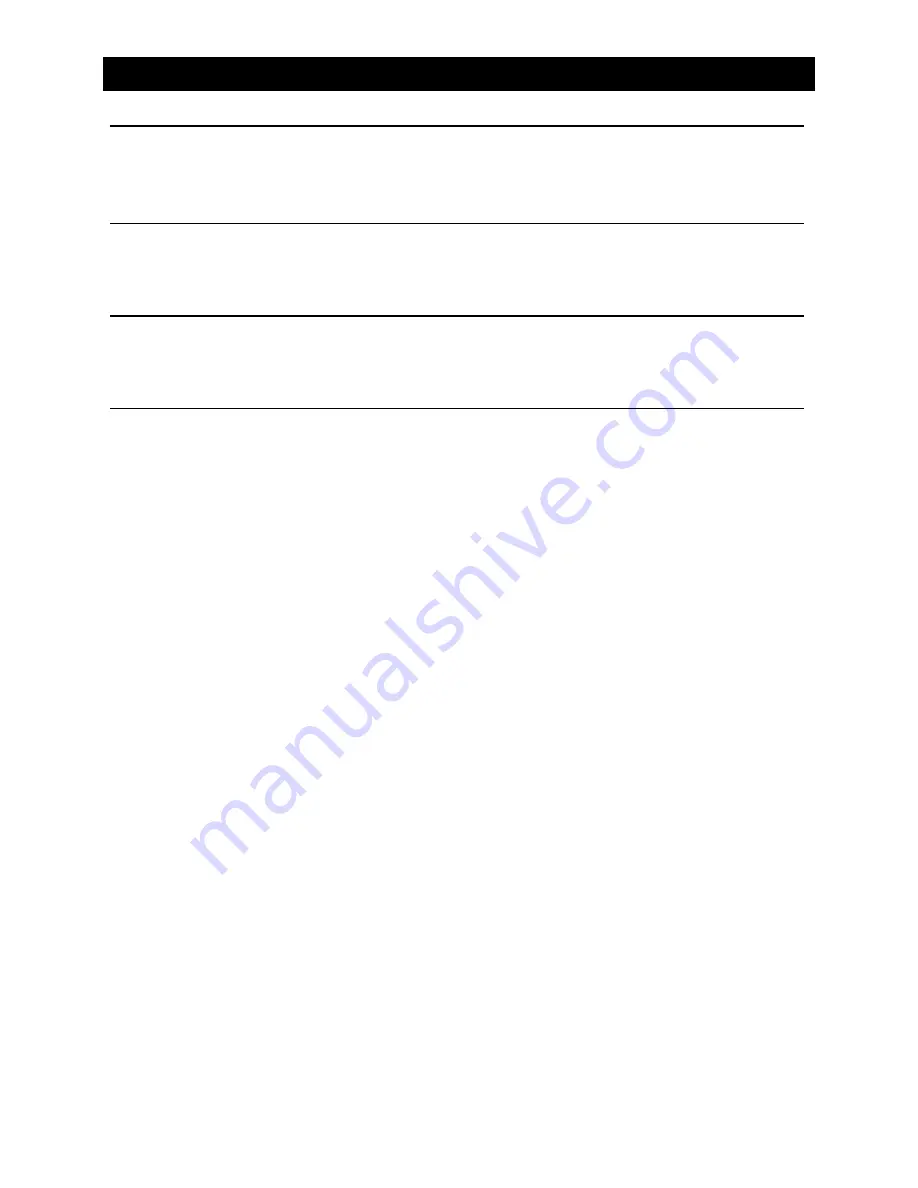
EN-22
System settings
Networks
To setup the wireless configuration, such as Wi-Fi.
* For Wi-Fi settings, refer to “Internet”.
Personal
To setup Location access, Security, Language & input, Factory data reset, All data erase,
Accounts, etc.
Device
To setup Brightness, Storage, Apps.
System settings
Accessibility
To setup accessibility related applications.
You need download a screen reader and establish an account.
Software version
To view software version information.
UUID QR code
To view UUID QR code information.






































