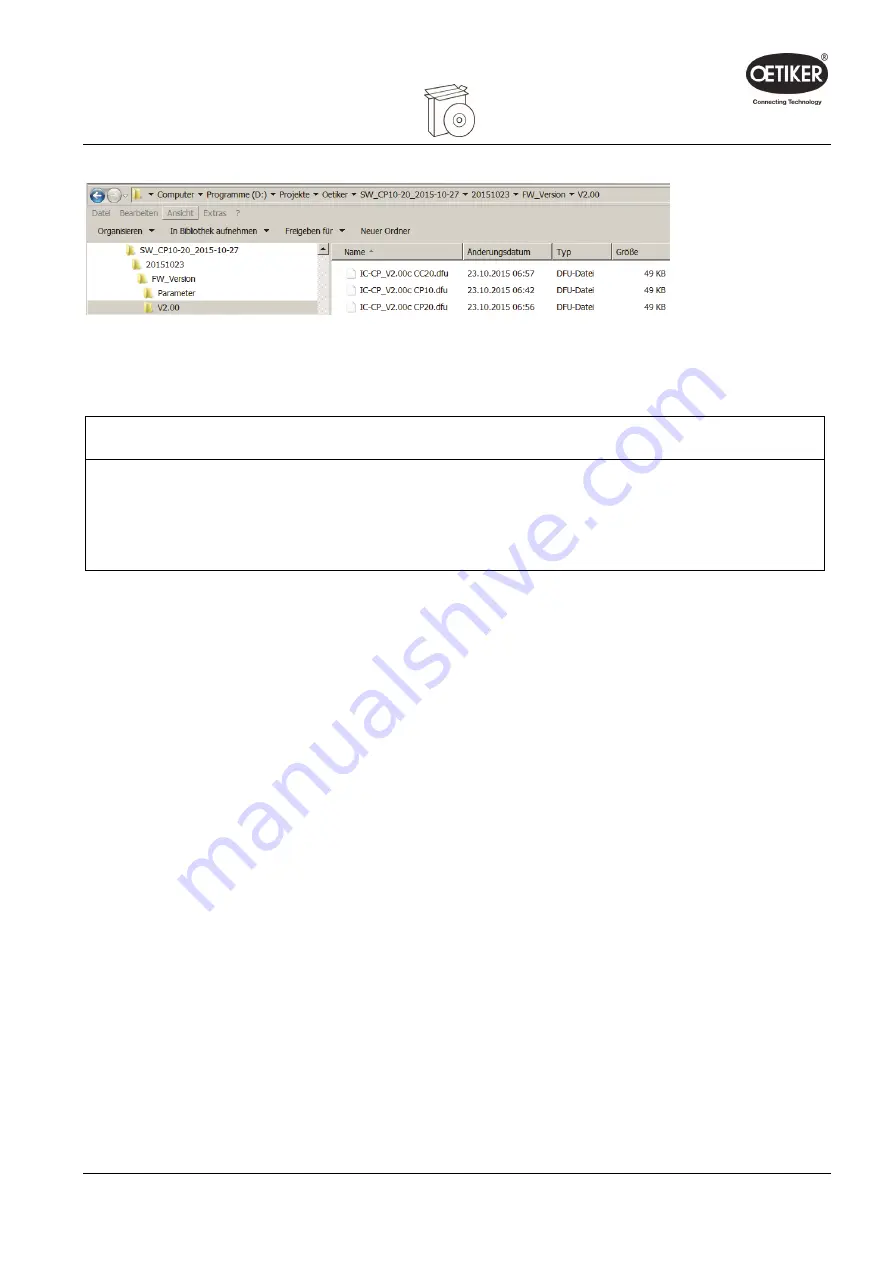
Clamp pincer CP 10 / CP 20 / CC 20
4
PC software & firmware
5. Select the new firmware version in the “Open” window and press the “Open” button to confirm the selection.
Fig. 8:
Confirming firmware selection
The selected firmware will now be loaded. After the firmware has been loaded successfully the device powers
on automatically, the loaded firmware is active and the firmware update is now complete.
INFO
The status of the firmware update can be read off from the progress bar for data transmission (Fig. 30/5).
Once the transfer has been successfully completed, the message “Data successfully transferred” is displayed.
If the firmware transfer was unsuccessful, the information window “Data not correctly transferred” appears. In
this case, repeat the process.
Issue 11.15
08902961
4-17
















































