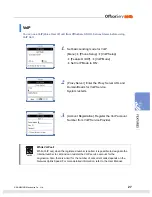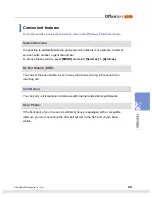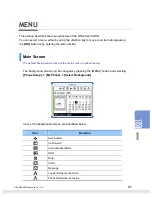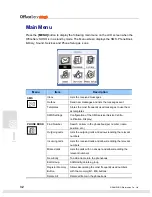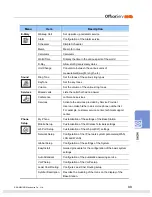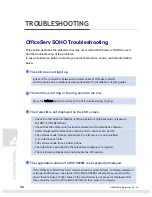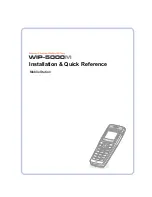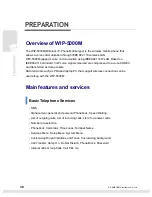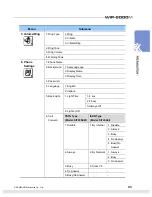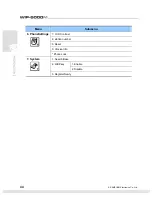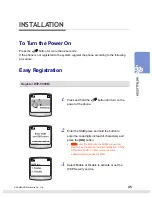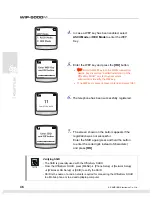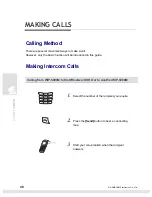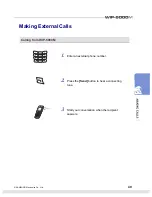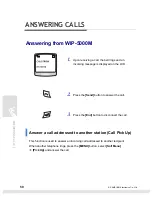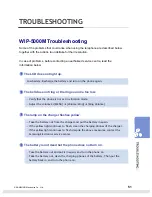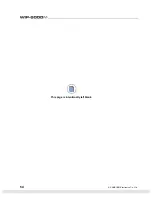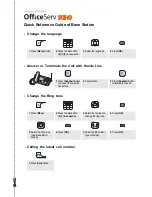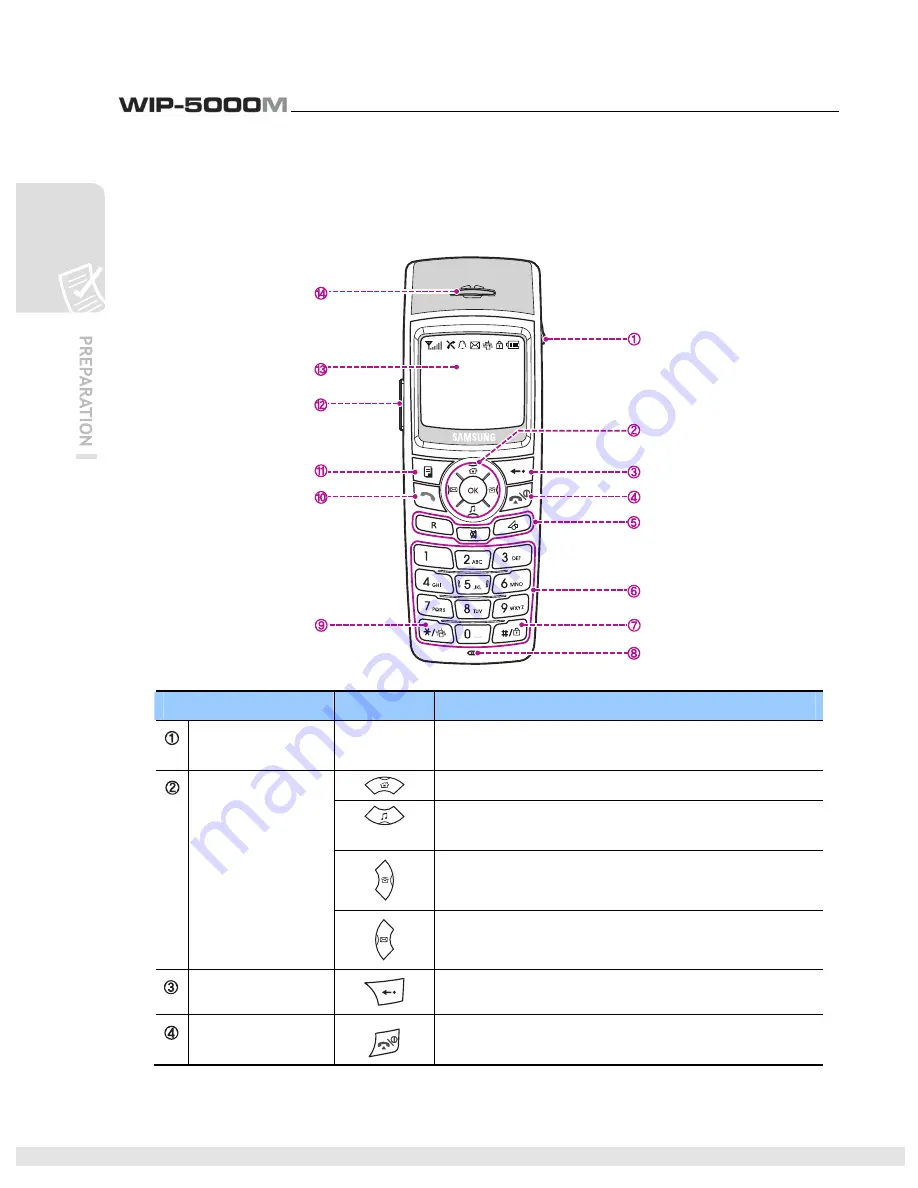
40
© SAMSUNG Electronics Co., Ltd.
Phone Layout
In the figure below the main elements of your phone are illustrated
Name
Button
Function
Headset
Connection Hole
-
Used when connecting the Headset.
Used when moving the menu bar upward/Main Menu.
Used when moving the menu bar downward/Volume &
Ring.
Used when moving the menu bar to the right direction/
Directory.
Navigation
Buttons
Used when moving the menu bar to the left direction/
Message/Message.
Cancel Button
Used when erasing letters or moving to an upper menu.
End/Power Button
Used when turning the power on/off, when returning to
the initial screen or when terminating the call.
Summary of Contents for SOHO WIP-5000M
Page 1: ...Quick Installation Guide ...
Page 5: ...IV SAMSUNG Electronics Co Ltd This page is intentionally left blank ...
Page 6: ...For Basic Telephone Installation Quick Reference ...
Page 42: ...Mobile Station Installation Quick Reference ...
Page 59: ...54 SAMSUNG Electronics Co Ltd This page is intentionally left blank ...