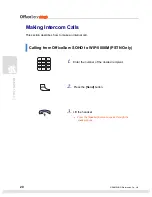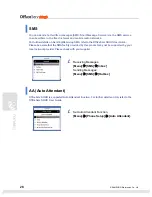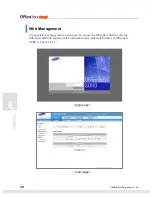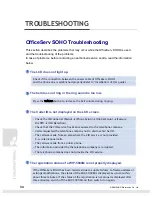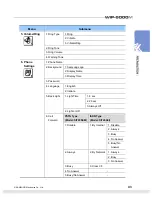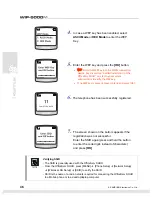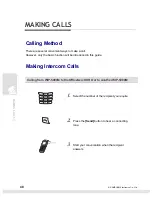© SAMSUNG Electronics Co., Ltd.
33
Menu
Item
Description
Wakeup Call
Set up wake up call alarm service
Alarm
Configuration of the Alarm service
Scheduler
Simple Scheduler
Memo
Memo for notes
Calculator Calculator
World Time
Display the time in the various parts of the world
D-Day
Allow storing anniversary dates
E-Diary
Unit Change
Conversion between the various units of
measurement(weight, length, etc)
Ring Tone
Set the tones of the various ring types
KeyTone
Set the key tones
Sound
Volume
Set the volume of the various ring tones
Missed calls
Lists the calls that had no answer
Conference conference
services
Services
Services
Activate the services provided by Service Provider.
User can make his/her own service phone number list.
For example, customer service center, technical support
center.
My Phone
Customization of the settings of the Base Station
Mobile Setup
Customization of the Wireless Terminals settings
a/b Port Setup
Customization of the a/b port(SLT) settings
Network Setup
Configuration of the IP network system parameters(WAN,
LAN and WLAN)
Global Setup
Configuration of the settings of the System
EasyInstall
Guided procedure for the configuration of the basic system
settings
Auto Attendant
Configuration of the automatic answering service
VoIP Setup
Configuration of the VoIP setup
Least Cost Routing
Configure Least Cost Routing setup
Phone
Setup
Symbol Description
Describe the meaning of the icons on the display of the
Base Station.
Summary of Contents for WIP-5000M
Page 1: ...Quick Installation Guide...
Page 5: ...IV SAMSUNG Electronics Co Ltd This page is intentionally left blank...
Page 6: ...For Basic Telephone Installation Quick Reference...
Page 42: ...Mobile Station Installation Quick Reference...
Page 59: ...54 SAMSUNG Electronics Co Ltd This page is intentionally left blank...