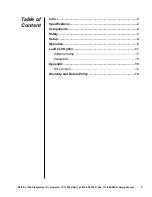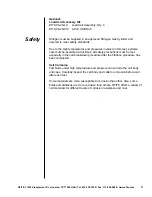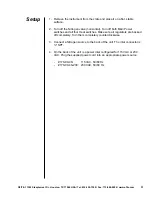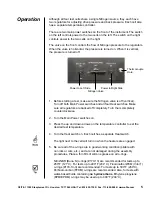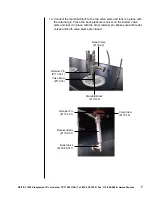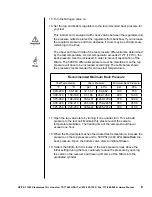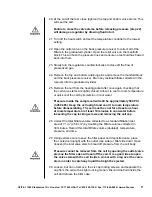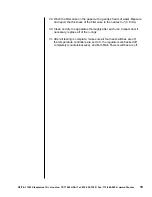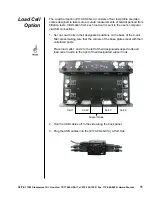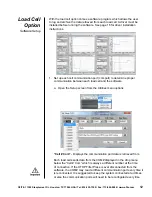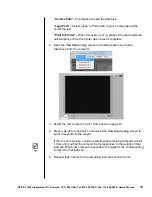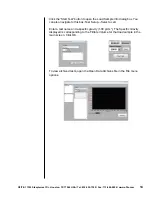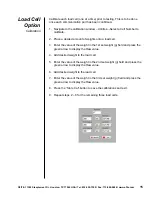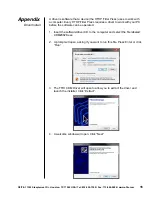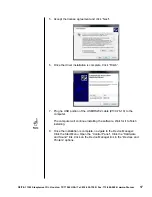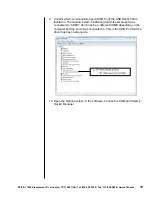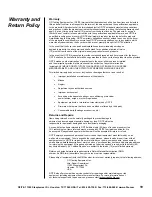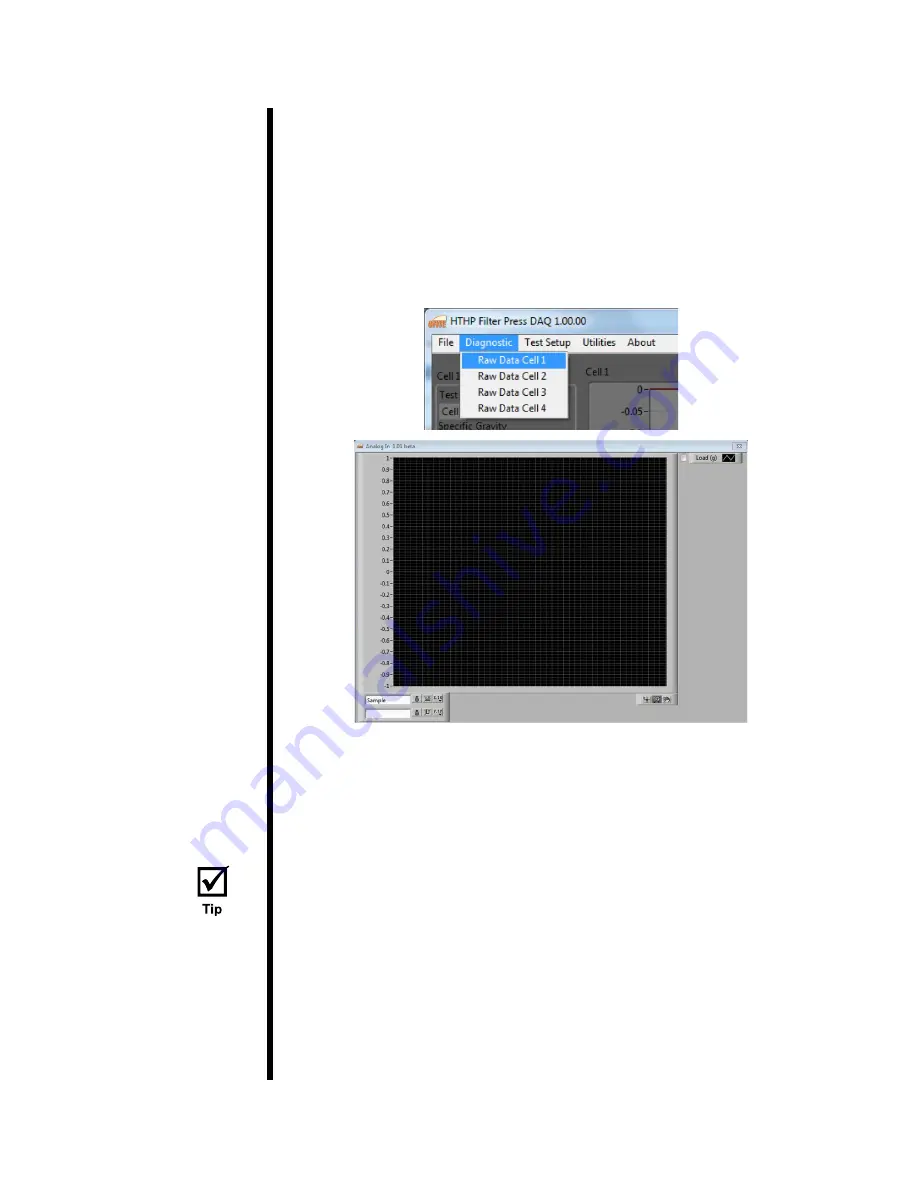
OFITE, 11302 Steeplecrest Dr., Houston, TX 77065 USA / Tel: 832-320-7300 / Fax: 713-880-9886 / www.ofite.com
13
“Archive Path” -
The location to save the data files.
“Logo Path” -
Select a logo (.JPG format) to print on the graph at the
end of the test.
“Print to Printer” -
When this option is on, a graph of the test results will
automatically print to the printer when a test is complete.
2. Open the Raw Data Analog screen in the Diagnostic menu to see
responses from the comports.
3.
Select the first comport in Cell 1 Com shown on page 12.
4. Place a weight on load cell 1 and look at the Raw Data Analog screen to
see if it responds to the weight.
If there is no response, continue selecting the remaining comports in Cell
1 Com until you find the comport that is responsive to the weight on that
load cell. Which ever comport responds to the weight is the corresponding
comport for that load cell.
5. Repeat steps 3 and 4 for the remaining load cells and cell coms.